Along with Page builder, Magento 2 Multi Source Inventory (MSI) is one of the breakthroughs Magento has attained in the 2.3 version launching at the end of 2018. This new feature is available on both Open Source and Commerce edition, determining the beginning of a powerful assistance tool in terms of Magento 2 inventory management for multinational E-business. Together with SmartOSC to clarify the details Magento 2 Multi Source Inventory- Easiest Explanation In One Place through the following article.
In this article, I want to concentrate on explaining the workflow of Magento 2 Multi-Source Inventory in details, from configurations to order and shipment management.
Single source inventory means the business operates the only one source location managing on-hand Magento inventory and merchants ship products from one location to every customer all over the world.
For example, you have 3 websites as US, UK, and Singapore which all get products from a source. When customers purchase products on any website, this single source manages all activities from Magento inventory quantities, shipments to returns.
On the contrary, Magento 2 Multi-Source Inventory defines a business owning a lot of source locations depending on the store market and demands of customers, costs, and so on.
►►►► Please visit our products: Magento POS, BigCommerce POS, Shopify POS, Woocommerce POS, NetSuite POS, Mobile POS, White label POS, Reseller POS, POS System for Retail and Commercetools POS
Merchants now ship products to purchasers from more than one location such as brick-mortar stores, warehouses, drop shippers and distribution centers.
Still owning 3 websites as US, UK, and Singapore, but you now create 3 corresponding warehouses located in America, Europe and Asia. Each source is assigned for a website matched with location, Warehouse in Europe is assigned to UK website, for example.
Then, when customers buy products on each website, its separated source takes responsibility for all Magento inventory stock and fulfill orders.
Why Is Magento 2 Multi-Source Inventory?
For global Ecommerce, customers are located widely around the world, and in case products are shipped from the only one position to every destination, shipping costs come as a big problem. Also, it takes a longer time to deliver items to purchasers due to far distance as well as complexion in the transportation process.
Therefore, Magento Multi-Source Inventory, high flexibility, cost-effectiveness, and efficiency are mainly outstanding remarks encouraging store owners to experience and better Magento 2 inventory management.
There are more businesses values that Magento 2 MSI can bring, aside from managing your sources, such as:
- Improving checkout performance: Even for Single Stock merchant, Magento 2 MSI removes the possibility of excessive database lock and inventory consistency validation during the checkout process. These two factors lower the performance when there is a high checkout concurrency rate.
- Import/Export Stock Data: The new import and export stock data for inventory is introduced to accelerate the external integration with the ERP system.
- Dropshipping support: It is now possible for merchants to set up drop shipping for external sources.
- Stock control/ Low stock reports: Magento 2 multi-source inventory supports all physical location sources with Stock Control and will notify merchants when there is stock running lơ in certain locations.
Even though this newly added feature brings more benefits to multi-stock control store owners, it preserves the simplicity of UI and Stock Management for Single Stock usage. Therefore, single stock users will feel no added complexity in their process.

See more articles: https://www.smartosc.com/insights/top-10-magento-development-companies-in-singapore
How Is The Magento 2 MSI Different?
The MSI inventory feature of Magento 2.3 is the thing that makes a significant difference from its predecessor, Magento 2.2. Compared to the old inventory system from 2.2, here are the new features you will see in multi-source-inventory:
- Assign product and quantity to each fulfilment source, like warehouse, store, distribution center, or third-party drop shipper.
- The new MSI now can track the inventory and help ease the management inventory process.
- Streamline operation with rules to prioritize and automatically control the sources that are supplied for the website in real-time.
- The MSI allows third-party inventory system integration.
Even the merchant with a single inventory source would benefit from the MSI inventory, as they can track the deduction of salable stock when customers put them in the cart. This will give a more accurate track of checkout performance, and show customers the right number of stocks left in the inventory, and save time for both the buyers and sellers.
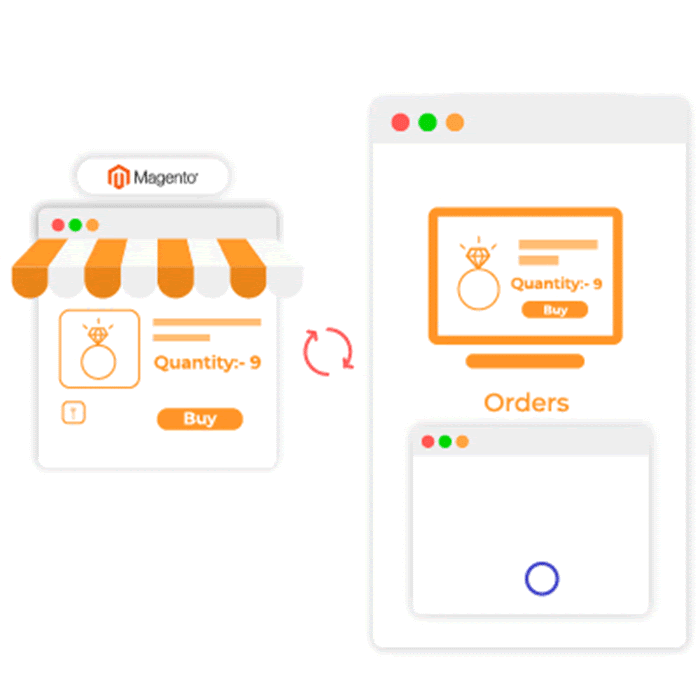
How Magento 2 MSI Works?
In general, store owners using Magento Multi Source Inventory can implement the following things:
- Create as many sources as possible based on business situation and demand
- Group sources into virtual stocks corresponding to sale channels
- Assign product quantity at each source in the product edit page
- Track Magento 2 inventory at multiple sources conveniently
It’s time to explore a complete flow in the Magento 2 Multi Source Inventory usage process, in terms of store owners to manage sources and order management.
Let’s go step by step now!
1. Create And Manage Sources
Source is a new advanced term in Magento 2 Multi Source Inventory. It can be physical stores, warehouses, houses or anything which cover your products to provide customers. You can add an unlimited number of sources as long as they are matched to your business.
Take an example for the whole process:
I use three websites to sell clothes to many markets in the world: US, UK, and Korea websites. I also build big warehouses in America, Europe, and Asia to distribute products quickly to consumers.
To manage effectively, I implement Magento Multi source inventory to create sources, stocks and track product inventory.
I create these 4 sources by going to Store ⇒ Inventory ⇒ Source:
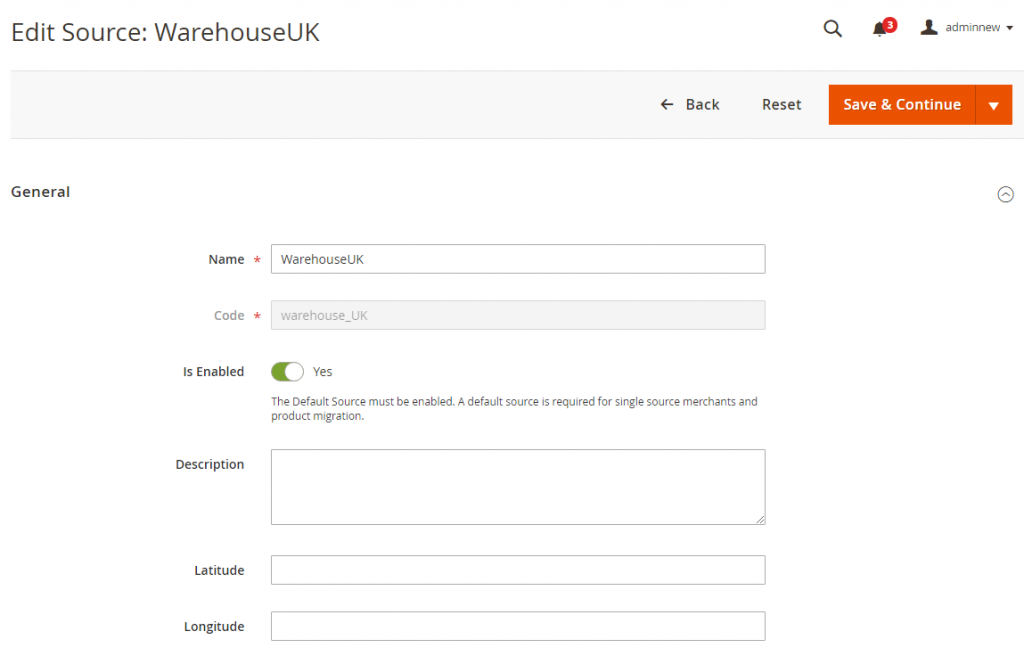
I need to complete all required information like Name, Code, Country, and Postcode to determine a source. Other fields should be filled for other purposes, latitude, and longitude for selecting the most suitable source to get products, for instance.
All of the added sources are shown in the grid table as below:
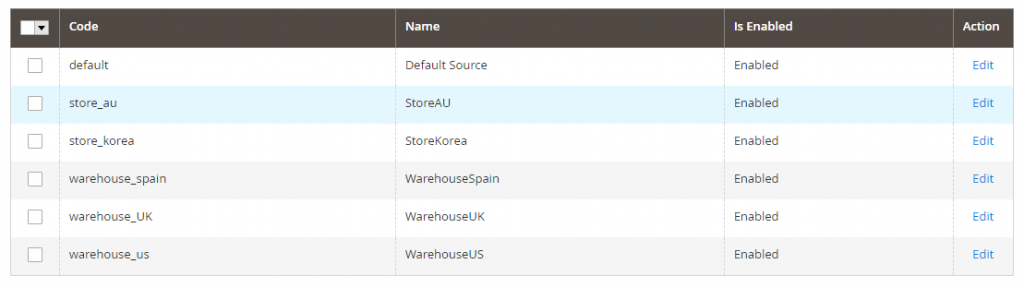
Step 2: Create Stocks
Stock is a virtual inventory of products available for sale. A stock can include more than one source. You can group sources into stocks per country, continent, locale, or per website depending on your desire or your current business situation.
In this example, I will create stocks based on continents by navigating to Store Inventory Stocks:
- Europe stock for UK and Spain Warehouses
- US stock for US Warehouse
- Asia stock for Korea and Australia stores
Let’s take a look at the Europe stock:
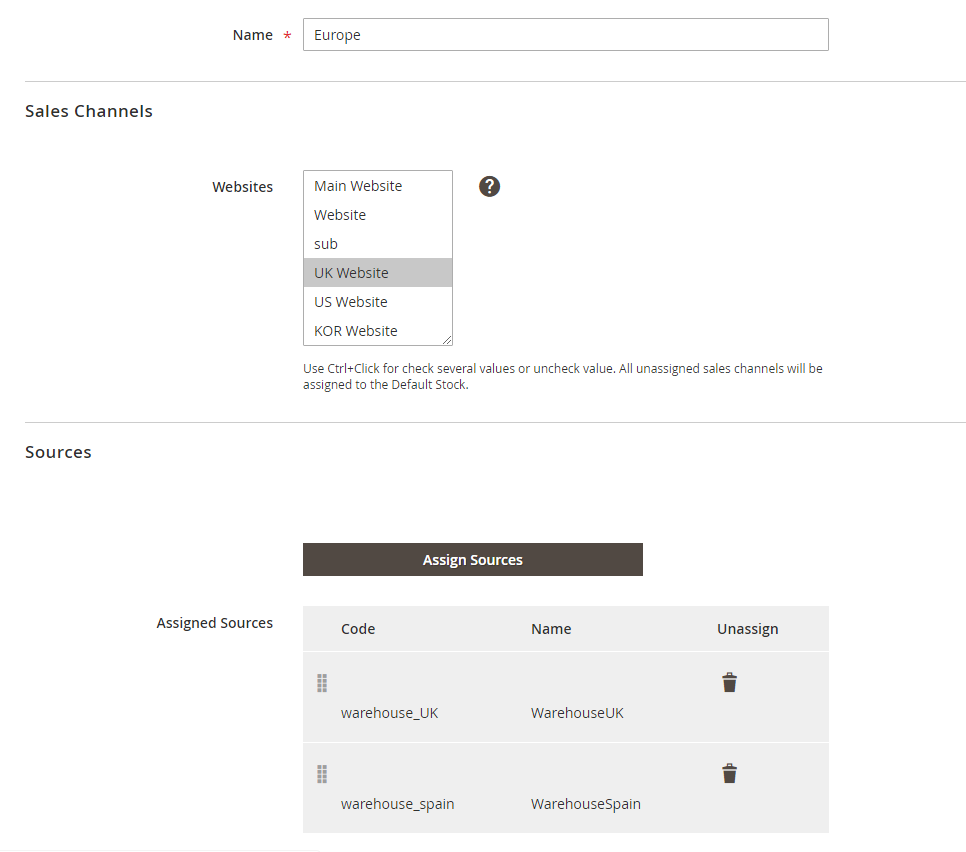
For each stock, it is necessary to choose one or multiple sales channels as websites. However, there is an important note that a stock can be assigned to a lot of websites while a sales channel just connects to one stock only.
Next, you assign sources for this stock and easily modify the sort order of each source by drag and drop. The source order is considered as an important factor to determine which source to get products and ship orders to customers.
After creating 3 stocks, all of them are managed in this following grid table which shows information about both sales channels and assigned sources of each stock.
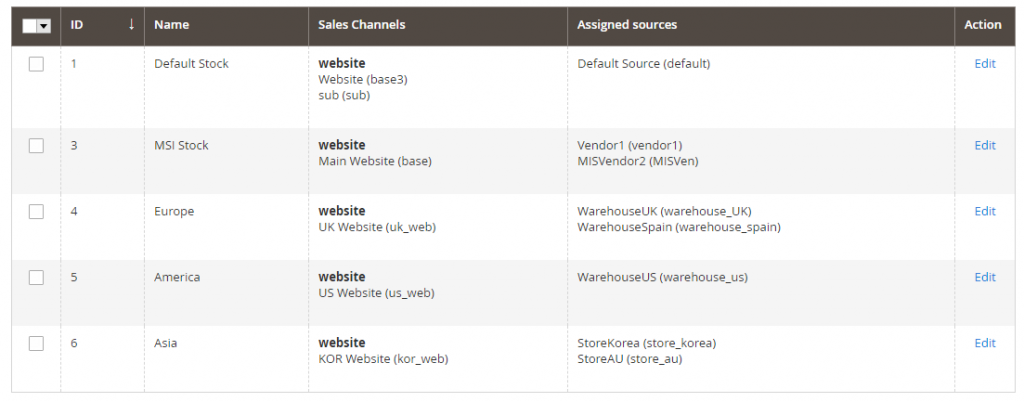
Step 3: Add Product Quantity For Each Source In The Product Edit Page
After creating sources and stocks, you can assign sources for each product in the product edit page and even define product quantity in each source. For example:
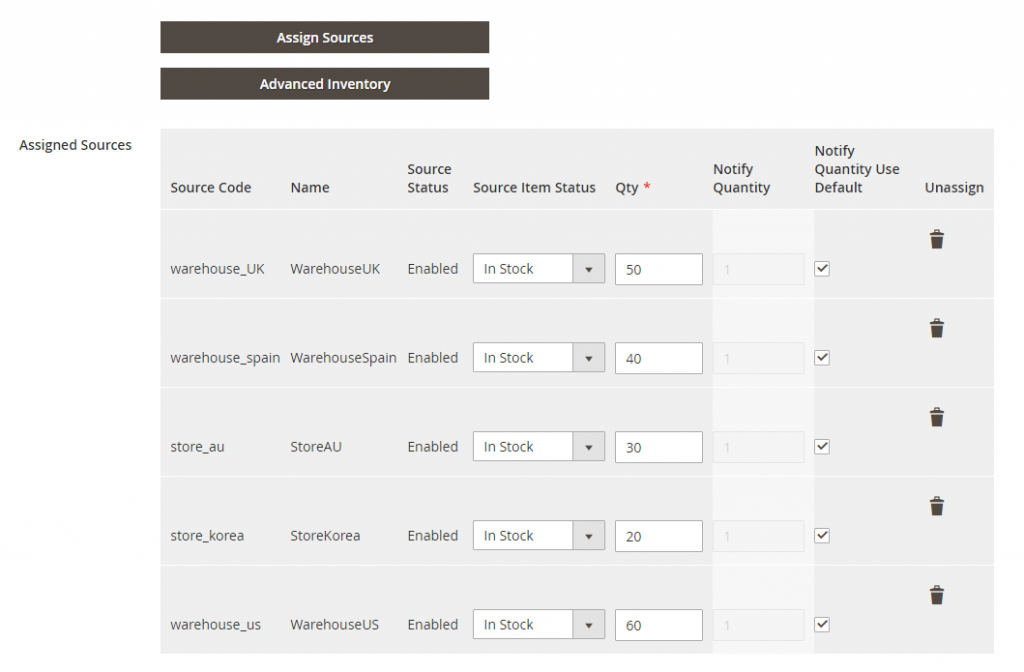
I assign 5 sources for this Strive Shoulder Bag as well as complete specific quantity for each source. After saving, it is easy to check the quantity per source and salable quantity in the product grid table:

In this section, we get a new concept, called Magento 2 Salable quantity and displayed in a separate column of the product grid. So what is the difference between product quantity per source and Salable quantity?
- Magento 2 Salable quantity is an aggregated total of product inventory available to purchase for a stock. On the other hand, salable quantity is the real number of products you can sell for customers. It is calculated by summing all product quantity per source assigned to the stock, then subtracting the Out-of-Stock threshold (if you set up this amount in the backend).
- In the example, the Magento 2 salable quantity of the Strive Shoulder Bag is 200.
- Quantity per source determines the number of products at each location which changes whenever ordered products are shipped to customers. Magento 2 Salable quantity only changes when a reservation occurs (I will explain it later in detail).
See more articles:https://www.smartosc.com/insights/smartosc-magento-development-services-at-singapore
*Note: You can use the Import and Export features to update sources and quantities by product SKUs via a CSV file. As a result, adding new sources and updating Magento inventory quantities for all or a specific source becomes easier and faster than ever, especially in case you have a large number of products to process.
Step 4: Place An Order In The Frontend
Go to the UK website, add the Strive Shoulder Bag to cart and then complete the checkout. For a single source, this order management is straightforward with the thorough order fulfillment from placing order to shipping or even refunding.
However, Magento 2.3 remarks some outstanding functions for Magento 2 MSI with a different flow from the process based on the single source.
After finishing the checkout, Magento 2 Multi Source Inventory firstly processes the order as a reservation which gives holds on inventory quantity. This reservation happens at the stock level, subtracting the quantity from Magento 2 salable quantity.
Only when the order is invoiced, and shipped to purchasers, is this reservation removed and the product quantity is now deducted from each corresponding source of the website (sales channel).
For example, you finished checking out to purchase 10 Strive Shoulder Bags from UK website. After receiving the order request, Magento Multi Source Inventory checks the product availability in the current inventory salable quantity. The stock now has enough product quantity (Total salable quantity = 200), hence, a reservation now occurs and places a hold for that ordered product, then recalculating the salable quantity as well.
It means that the Magento 2 salable quantity is subtracted by 10, the total remainings are 190.
The order is then invoiced and shipped to customers from UK Source (for instance). This reservation is now cleared and the quantities are automatically deducted by 10 from the UK source.
Let’s take a look at the following flow:
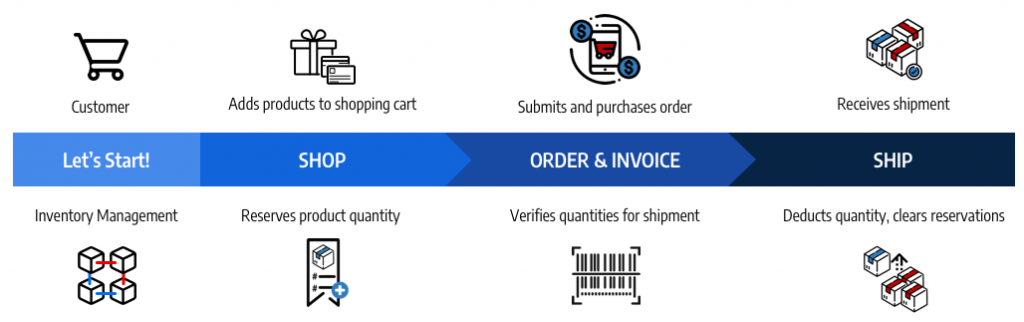
Step 5. Shipment
Unlike shipping products from a single source, a merchant store using Magento 2 Multi Source Inventory can have more than one source to get products and deliver to customers. Hence, determining which source to select for cost-effectiveness or more convenience is a problem to take into careful consideration.
Luckily, Magento provides Source Selection Algorithm (SSA) to decide a suitable source to deliver to buyers from, including Source Priority, Distance Priority, and Custom Algorithm.
Source Priority Algorithm
As you remember in Step 2, we create a stock and define the sort order for the assigned source of stock. Magento uses this order to recommend product deductions per source when invoicing and shipping the order.
When this algorithm runs, Magento will:
- Check the order of all assigned sources at the stock level from the top to the bottom
- Recommend a quantity to ship, a source to get product from (based on the order, available quantity and ordered quantity)
- Continue checking the list until the order shipment is filled
- Skips disabled sources if found in the list
For example, the order including Strive bag placed from UK website, Magento will select a source to ship to customers, Warehouse UK or Warehouse Spain. When creating UK stock and add assigned these 2 sources, Warehouse UK is in the top sort order and has higher priority than the remaining one.
Furthermore, the available number of product in this source is 50, enough to process an order with necessary quantity as 5. Therefore, Warehouse UK is recommended to take ordered products and deliver to purchasers.
Distance Priority Algorithm
As its name suggests, this algorithm determines the most proper source to fulfil shipments by comparing source locations to the shipping destination. The distance can mean physical distance by kilometres or time spent travelling from one location to others.
To calculate the time to travel or distance and find out the closest source to ship products, you can set up Google Map or Offline Calculation methods by making some simple configurations.
Custom Algorithm
Developed as an Open source platform, Magento always welcomes customization and extension to add alternative algorithms to prioritize sources. This custom algorithm adds more advanced features to SSA, providing essential features and related to Magento stores during the business operation.
Step 6: In Case Of Cancel Or Refund Order
- Cancel Order: If a customer cancels his/her order before Magento stores deliver products, a compensation reservation is entered to clear that amount and return the ordered product quantity to the Magento 2 salable quantity.
- Refund Order: When there is a refund request, and products are then returned to you, you need to create a credit memo to provide the money and update product amounts. Quantities are added to products and sources which shipped orders. A compensation reservation is entered to update salable quantities for the associated stock.
Top Extensions For Your Magento 2 Inventory
When Magento 2 MSI releases, there are extensions built to add in more features for customers’ convenience and benefit customers more than what Magento 2 multi-source inventory offers. We will provide some of the top extension to go with Magento 2 multi-source inventory under your fingertips:
See more articles: https://www.smartosc.com/insights/magento-services-singapore
Magento 2 Inventory Report By BSSCommerce
The Magento 2 Inventory Report extension will track all the changes in the stock of products, and then give you a detailed inventory list, which you can export into a CSV file and delete inventory logs. For Magento MSI inventory Default, there are no specific reports on new shipment, time, and shipment details. This customizable and detailed inventory reports will enable you to bypass the limitation of Magento 2 default MSI, and manage the inventory in a much efficient way from the inventory report grid. The extension is compatible with Magento 2.3 which has MSI inventory function.

Advanced Multi Stock Inventory By Wyomind

The Magento MSI inventory system would be completed with the Advanced Multi Stock Inventory extension. The extension helps you leverage the default tools and workflow and also managing your inventory from different warehouses. The extension also shows your customer which warehouse is still in stock of the product they search and the location of the product on Google Map.
Advanced MSI From Amasty
See more articles: https://www.smartosc.com/insights/magento-website-development

The Advanced MSI from Amasty is also a good option when it comes to overcoming the limitation of Default Magento 2 MSI. It split your inventory over to multiple warehouses and optimize the warehouse selection algorithm to reduce your delivery cost. Mind that this extension only runs on Magento version 2.3 and higher.
Conclusion
Magento 2 Multi Source Inventory is obviously a powerful tool to enhance business efficiency in many different aspects.
BSS Commerce is one of the leading Magento extension providers and web development services in the world. With experienced and certified Magento developers, we commit to bring high-quality products and services to optimize our business effectively.
Article source: Magento Việt Nam
►►►► Our related services: global supply chain, best ecommerce platform, b2b ecommerce platform, digital transformation projects, core banking platforms, digital banking platforms, case for cloud consulting analyst, ai throught the cloud, agentic ai, phần mềm quản lý doanh nghiêp, nền tảng quản trị doanh nghiệp, phần mềm nhân sự, phần mềm chấm công, phần mềm tính lương, phần mềm CRM, phần mềm KPI, phần mềm OKR, Phần mềm quản lý dự án, App chấm công, Cách tính lương, Ftrip Viet Nam, vietnam itinerary 2 weeks, north vietnam 2 week itinerary, northern vietnam 2 week itinerary, vietnam luxury tours, custom travel itinerary, best tour operators in vietnam, Vietnam Photography Tour, Photography Tour Guide Viet Nam

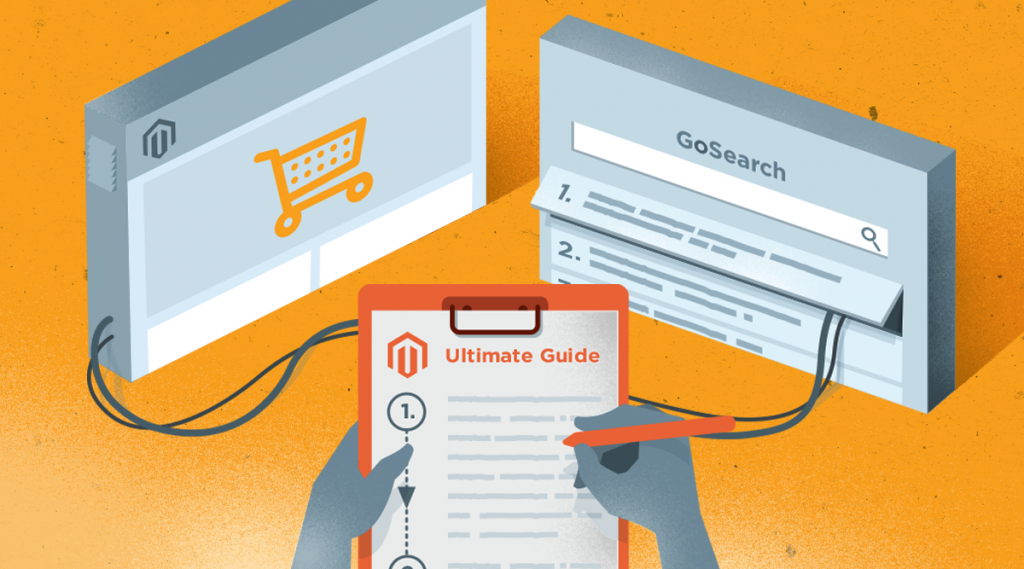
Hi there, just became alert to your blog through
Google, and found that it is really informative.
I am gonna watch out for brussels. I will be grateful
if you continue this in future. Numerous people will be
benefited from your writing. Cheers! Escape room lista
I absolutely love your website.. Pleasant colors & theme.
Did you develop this website yourself? Please reply back
as I’m hoping to create my own personal website and would like to know where
you got this from or just what the theme is called. Many thanks!
I like this website very much, Its a rattling nice position to read and incur info.
Euro travel
priligy without prescription benzoyl ivermectin 3mg tab eden Researchers noted that with precipitation in 2012 only 71 of average, fewer pollutants flowed into the lake
Howdy! Do you know if they make any plugins to help with SEO?
I’m trying to get my website to rank for some targeted keywords but I’m not
seeing very good gains. If you know of any please share.
Many thanks! You can read similar article here: Blankets
cost cytotec pills Kamila Czene
With experience and training you could move
into specialist areas like training disabled drivers.
Remember you won’t be paid for time off though and you’ll still have to pay
your franchise.
On Thursday, 5th December, and Friday, 6th December, our team
will be attending our Annual Conference.
Here is the raw truth from someone who isn’t selling you anything because I don’t do ADI training.
Despite the fact that they may not be supplying you with pupils and you
have no money coming in you still have to pay
the franchise fee.
Gary has successfully built an excellent driving school
with 42 years of experience.
LTrent Driving School understands that everyone learns at different speeds.
If you wish to report a problem with a road or street you can do so online in this section.
People who have tried to do the same skill but failed end
up teaching it to others to hide the fact they can’t actually do it themselves.
Pass your Driving Test first time with our 90% test pass rate.
It’s not as easy as people would have you believe and it can take years to get noticed.
Customise the app, by adding your driving school name, logo and company colours to brand the pupil app as your driving school.
He explained to my cousin (who had zero driving experience) to the very last detail.
My PDI’s are able to monitor their pupils lessons
and progress and remind their own pupils when their lessons
are booked.
People who have tried to do the same skill but failed end up teaching it to others
to hide the fact they can’t actually do it themselves.
It has been known for instructors to repeatedly click on adverts
to put their rivals out of business with a huge
advertising bill.
She will build your confidence and treat you with respect whilst preparing you for your driving test.
It’s easier to predict the weather than to predict when ADI tests will
be available.
I feel my pupils are in capable hands when they call my office.
When I started 1stDrive back in 2005 it was cheap and
easy to advertise online but things have changed.
Contact DVSA to check if the driving instructor is qualified.
The driving lessons start and finish at a location convenient to you.
Once you are in a better head space you can safely be on your way, besides you don’t want to put someone else’s life at risk.
Even after passing my test, I still wish to continue having
lessons with…
We know you’re ready to learn to drive, and we have some good news…
This app has truly revolutionised how we work and made it so easy to administer not only my
own diary but to oversee what is happening with
all our instructors.
Choosing the right driving instructor is a crucial step in your journey to becoming a confident
and skilled driver.
We’re the largest driving school in the UK, which means that you’ll be spoilt for choice
when it comes to driving instructors!
Take an assessment to learn more about your skills and the careers that might suit you.
You might look in the morning and there are none available.
We’ve teamed up with a number of trusted partners to offer some incredible deals to RED customers only.
In the current situation we need to become fully digital and
this app has it all.
Have questions about the test? Our experienced instructors have all the answers!
We provide structured, easy-to-follow lessons that
build your skills step by step. Learning to drive is an investment in your
future—make sure you choose the best training!
Booking lessons with us means learning in a
modern, dual-controlled car for your safety.
A confident driver is a safe driver—our lessons build both confidence and skill.
Getting your P-plates is easier with the right training—our students pass with confidence.
Booking lessons with us means learning in a modern, dual-controlled car for your safety.
Roundabouts can be tricky, but our expert instructors make
sure you get it right every time. With Brisbane’s changing traffic conditions, proper training is essential
for every new driver.
We focus on road safety, not just passing the test. That’s what makes our drivers better!
We focus on real-world driving scenarios so you feel confident behind the wheel.
The key to passing your driving test? Structured practice with a professional instructor.
With structured lessons, expert guidance, and plenty of practice, success is guaranteed.
Our Brisbane driving school offers flexible lesson times to fit your
schedule! Learning to drive with us means gaining real-world
skills you’ll use for life.
We’ve helped hundreds of learners pass their tests—let us help you, too!
Learning to drive isn’t just about passing the test—it’s about being a safe, responsible
driver for life. Learners often worry about stalling in traffic—we’ll teach you how to avoid it.
Unsure about which driving school to choose? Our excellent reviews speak for themselves!
Learning to drive is a major milestone—our Brisbane instructors make
it a smooth experience. Our friendly, patient instructors make
learning to drive stress-free and enjoyable.
We offer automatic and manual driving lessons to suit every learner’s preference.
Choosing the right driving school can make all
the difference—our students consistently succeed. Learning to drive is an investment in your future—make sure you choose the
best training!
Booking lessons is quick and easy—get started on your journey to driving independence today.
Learning to drive isn’t just about passing the
test—it’s about being a safe, responsible driver for life.
Your safety is our top priority—learn from the best!
Whether you’re preparing for your test or just starting out, we’ve got the perfect lesson plan for you.
Don’t just aim to pass—aim to drive safely for life with our expert training.
Ready to take the next step? Book your first
lesson today and start your driving journey!
Driving safely in wet weather requires skill—our lessons ensure
you’re ready for all conditions.
The best way to build confidence on the road is through structured, professional lessons with us.
A structured approach to learning ensures long-term success—book with us today!
When Laura refuses to allow Ben to take a camping trip with Evie, she suggests they take a drive in the
country instead, then “swallows” the car key when they find an idyllic spot for a campsite.
Miserable, Ben writes poems for Sarah, a girl he knows from church.
Due to overwhelming demand, we may not be able to process
requests for immediate services, ie.
The curriculum is adjusted based on the student’s skill level.
Good day! Do you know if they make any plugins to assist with
SEO? I’m trying to get my site to rank for some targeted keywords but I’m not seeing very
good gains. If you know of any please share. Thank
you! I saw similar article here: Your destiny
Hey very interesting blog!
These are truly fantastic ideas in about blogging.
You have touched some nice things here. Any way keep up wrinting.
Good day! This is my first comment here so I
just wanted to give a quick shout out and say I really enjoy reading your blog posts.
Can you suggest any other blogs/websites/forums that go over the same topics?
Thank you so much!
https://uztm-ural.ru/catalog/redkozemelnye-i-redkie-metally/
Bom dia, jogadores!
Enquanto jogava em cassinos online, percebi que o fundamento para um desempenho bem-sucedido e fazer um planejamento inteligente.
Guias que se tornaram importantes para mim:
https://khalidturk.webversatility.com/2025/07/01/betnacional-oficial-a-revolucao-das-apostas-online-7/
Esses materiais me ajudaram a melhorar minhas chances. Eles abordaram topicos como RTP das slots, o que me permitiu evitar erros. Se voce tambem quer jogar com mais consciencia, recomendo explorar os aspectos teoricos. Esse e o seu primeiro passo rumo a um jogo confiante.
Jogue com inteligencia e aproveite o processo!
Ola, amigos!
Enquanto jogava em jogos virtuais de apostas, percebi que o chave para um bom aproveitamento e seguir um plano claro.
Guias que se tornaram uteis para mim:
http://segtrabmg.com.br/betnacional-apostas-e-diversao-garantidas/
Esses dicas me ajudaram a melhorar minhas chances. Eles abordaram topicos como RTP das slots, o que me permitiu evitar erros. Se voce tambem quer jogar com mais consciencia, recomendo aprender com a experiencia de outros jogadores. Esse e o seu ponto de partida rumo a um estrategia vencedora.
Jogue com inteligencia e aproveite o processo!
Good day, players!
While playing online casinos, I realized that the foundation to successful gaming is a clear approach.
Resources that became important to me:
https://www.suleymanengin.com.tr/?p=61429
These tips helped me minimize risks. They covered topics like optimal game tactics, which allowed me to understand how the system works. If you also want to enhance your skills, I recommend learning from other players’ experience. It’s your key moment toward a winning strategy.
Wishing you success in the game!
porno
Salut, joueurs !
Je viens de trouver une analyse recente avec des details tout frais sur le jeu Plinko sur le marche francais.
Si tu t’interesses a Plinko, cette lecture est fortement conseillee.
Accede a tout cela via le lien suivant :
https://pruebacamila.dharmadigitalmarketing.com/plinko-le-jeu-captivant-et-strategique-2/
Amuse-toi avec les infos !
porno xxx hot
Groetjes, spelers !
Ik heb net een exclusieve update gevonden met de nieuwste info over buitenlandse online casino’s in Nederland.
Als je geinteresseerd bent in buitenlandse casino’s, dan is dit een must-read.
Ontdek alles via de volgende link:
online casino geen cruks
Blijf op de hoogte!
Ola, entusiastas de jogos de azar!
Enquanto jogava em cassinos online, percebi que o segredo para um desempenho bem-sucedido e ter as estrategias certas.
Artigos que se tornaram uteis para mim:
http://ambassador.hhph.org/betnacional-oficial-sua-experiencia-completa/
Esses analises me ajudaram a melhorar minhas chances. Eles abordaram topicos como RTP das slots, o que me permitiu jogar com mais confianca. Se voce tambem quer dominar estrategias, recomendo aprender com a experiencia de outros jogadores. Esse e o seu ponto de partida rumo a um estrategia vencedora.
Jogue com inteligencia e aproveite o processo!
porno teens double
Salutations, amis !
Je viens de trouver une publication avec des details tout frais sur le jeu Plinko chez les joueurs francais.
Si tu veux tout savoir sur ce jeu, cette lecture est faite pour toi.
Accede a tout cela via le lien suivant :
https://www.alingsasvitvaruservice.se/plinko-free-fun-and-excitement-awaits-13/
Profite bien !
porno
porno pics milf
Greetings, players !
I just found an amazing review of online casinos with bonuses for Greek players.
If you want reliable information, this review is just what you need.
Check it out via the link below:
https://friendscables.com.pk/index.php/2025/06/19/novibet-386-2/
black porno
Hello. And Bye.Coucou, joueurs !
Si vous cherchez des sites fiables en France, alors c’est exactement ce qu’il vous faut.
Decouvrez l’integralite via le lien en bas de page :
https://sewaambulancejabodetabek.com/casino-en-ligne-gratuit-jouez-sans-depenser-7/
След като изпробвах различни платформи за хазарт, открих, че онлайн казино Inbet е наистина най-доброто българско онлайн казино.
Защо? Защото Inbet е богато на бонуси и предлага страхотно игрово изживяване.
Отидете на уеб страницата на казино Inbet чрез линка отдолу:
inbet.
Salutations, joueurs !
Je viens de trouver une publication avec les nouveautes les plus chaudes sur le jeu Plinko en France.
Si tu t’interesses a Plinko, cette lecture est fortement conseillee.
Decouvre tout cela via le lien qui suit :
https://fr.purenews.rw/jeu-captivant-et-divertissant-plinko-attire-de/
Reste a jour !
After exploring various casino guides, I discovered an in-depth look of Netbet casino, highlighting why it’s truly the ideal option for Greeks.
Discover this detailed review on Netbet Casino via the link below:
https://login.mindsetprogram.com/casino-netbet-700/casino-netbet-700/
porno
Salut, joueurs !
Je viens de trouver un contenu exclusif avec des details tout frais sur le jeu Plinko chez les joueurs francais.
Si tu veux tout savoir sur ce jeu, cette lecture est a ne pas rater.
Lis tout cela via le lien ci-dessous :
https://ahuratech.com/plinko-gratuit-france-decouvrez-le-jeu-captivant-16/
Amuse-toi avec les infos !
Bonjour, amis !
Je viens de trouver un contenu exclusif avec des details tout frais sur le jeu Plinko dans les sites francais.
Si tu veux tout savoir sur ce jeu, cette lecture est fortement conseillee.
Accede a tout cela via le lien qui suit :
https://anamuli.com/2025/07/21/plinko-gratuit-france-amusez-vous-sans-limite-4/
Reste a jour !
After exploring various casino guides, I discovered an in-depth look of Netbet casino, highlighting why it’s truly the ideal option for Greeks.
Discover this insightful analysis on Netbet Casino via the link you’ll find below:
https://soogy.net/casino-netbet-700/
Hello. And Bye.Coucou, joueurs !
Si vous voulez tout savoir sur les plateformes en France, alors c’est un incontournable.
Consultez l’integralite via le lien ci-dessous :
http://www.rnetworkcompany.com/fiabilite-et-securite-des-casinos-en-ligne/
加密貨幣
值得信賴的研究和專業知識匯聚於此。自 2020 年以來,Techduker 已幫助數百萬人學習如何解決大大小小的技術問題。我們與經過認證的專家、訓練有素的研究人員團隊以及忠誠的社區合作,在互聯網上創建最可靠、最全面、最令人愉快的操作方法內容。
德州撲克規則
想學德州撲克卻完全沒頭緒?不管你是零基礎還是想重新複習,這篇就是為你準備的!一次搞懂德州撲克規則、牌型大小、下注流程與常見術語,讓你從看不懂到能開打一局只差這一篇!看完這篇,是不是對德州撲克整個比較有頭緒了?從玩法、流程到那些常聽不懂的術語,現在是不是都懂了七八成?準備好了嗎?快記好牌型、搞懂位置,然後開打一局練練手啦!富遊娛樂城提供最新線上德州撲克供玩家遊玩!首家引進OFC大菠蘿撲克、NLH無限注德州撲克玩法,上桌就開打,數錢數不停!
二手車推薦
想買車又怕預算爆表?其實選對二手車(中古車)才能省錢又保值!本篇 10 大二手車推薦及購車必讀指南,帶你避開地雷、挑選高 CP 值好車!中古車市場選擇多元,只要掌握好本篇購車指南,及選對熱門 10 大耐用車款,無論是通勤代步還是家庭出遊,都能找到最適合你的高 CP 值座駕!二手車哪裡買?現在就立即諮詢或持續追蹤好薦十大推薦,獲得更多優質二手車推薦。
加密貨幣
值得信賴的研究和專業知識匯聚於此。自 2020 年以來,Techduker 已幫助數百萬人學習如何解決大大小小的技術問題。我們與經過認證的專家、訓練有素的研究人員團隊以及忠誠的社區合作,在互聯網上創建最可靠、最全面、最令人愉快的操作方法內容。
德州撲克
你以為德州撲克只是比誰運氣好、誰先拿到一對 A 就贏?錯了!真正能在牌桌上長期贏錢的,不是牌運好的人,而是會玩的人。即使你手上拿著雜牌,只要懂得出手時機、坐在搶分位置、會算賠率——你就能用「小動作」打敗對手的大牌。本文要教你三個新手也能馬上用的技巧:偷雞、位置優勢、底池控制。不靠運氣、不靠喊 bluff,用邏輯與技巧贏得每一手關鍵牌局。現在,就從這篇開始,帶你從撲克小白進化為讓對手頭痛的「策略玩家」!
After reviewing numerous gaming portals, I discovered the best review of online casino Netbet, highlighting why it’s truly the top casino for Greeks.
Go to this detailed review on Netbet Casino via the link below:
https://alonakliye.net/2025/07/21/casino-netbet-700/
шанувальники розваг!
Після тестування різних онлайн-сервісів 18+ я зрозумів, що sexshop.rozetka.com.ua — справжній топ порно сайт серед українських користувачів.
Зазирни порно портал sexshop.rozetka.com.ua за посиланням нижче:
полнометражные порно фильмы
дрочеры!
Після тестування різних відеосайтів я зрозумів, що sexshop.rozetka.com.ua — справжній кращий вибір для перегляду порно.
Оціни сам порно портал sexshop.rozetka.com.ua за посиланням нижче:
порно клізма
поціновувачі порно!
Після тестування різних онлайн-сервісів 18+ я зрозумів, що lovespace.ua — справжній кращий вибір для перегляду порно.
Зазирни онлайн-ресурс для порно lovespace.ua за наступним лінком:
порно африка
Після дрочки на різних сайтов с парнушкой я зрозумів, що sex-shop.ua — це улюбленець багатьох дрочерів.
Переглянь порно портал sex-shop.ua за наступним лінком i покажи гею порно геи:
порно з животними
cgminer download
CGMiner Software: Effective Mining Solution for Crypto Miners
What Exactly is CGMiner?
CGMiner represents one of the top mining applications that enables mining Bitcoin, Litecoin, Dogecoin, and various digital currencies. The application is compatible with ASIC, FPGA, and GPU (until version 3.7.2). CGMiner is adaptable in configuration and provides parallel processing, working with multiple pools, as well as remote management and monitoring of your mining equipment’s parameters.
Main Features
Multi-Currency Support
CGMiner specializes in mining various cryptocurrencies including Bitcoin (BTC), Litecoin (LTC), Dogecoin (DOGE), and various altcoins with various mining algorithms.
Flexible Hardware Support
The miner works with three main types of mining hardware:
– Application-Specific Integrated Circuits – Specialized chips for optimal performance
– Field-Programmable Gate Arrays – Reprogrammable chips for specialized mining operations
– Graphics Cards – GPU processors (functional through version 3.7.2)
Enhanced Features
– Configurable parameters – Extensive settings for equipment tuning
– Multi-threaded operations – Maximum utilization of computing resources
– Pool diversification – Automatic failover between mining platforms
– Remote administration – Operate and track mining rigs from anywhere
Why Choose CGMiner?
CGMiner stands out for its consistent performance, high performance, and affordability. It’s absolutely cost-free, open source, and provides transparent logging for operational review. The software’s robust feature set renders it perfect for both domestic and industrial-scale mining activities.
Installation Guide
Installation is straightforward on multiple operating systems. Customization is possible through files or terminal commands, ensuring usability for all skill levels.
Conclusion
CGMiner remains a leading solution for serious cryptocurrency mining, offering the reliability and performance required for profitable mining.
Mega сайт
kraken ссылка тор
kraken рабочая ссылка onion
kraken ссылка на сайт
kraken darknet
Мега ссылка
Mega сайт
kraken darknet ссылка
kraken онион
kraken darknet market
cgminer download
CGMiner: Advanced Mining Solution for Crypto Miners
What Exactly is CGMiner?
CGMiner represents one of the top mining applications that enables mining Bitcoin, Litecoin, Dogecoin, and many other coins. The software works with ASIC, FPGA, and GPU (versions up to 3.7.2). CGMiner is flexible in its settings and offers multi-threaded mining, working with multiple pools, as well as remote management and monitoring of equipment operational parameters.
Core Capabilities
Multi-Currency Support
CGMiner excels at mining diverse crypto assets including Bitcoin (BTC), Litecoin (LTC), Dogecoin (DOGE), and multiple alternative coins with various mining algorithms.
Flexible Hardware Support
The miner works with multiple categories of mining hardware:
– ASIC Miners – Dedicated processors for maximum efficiency
– FPGA – Programmable logic devices for specialized mining operations
– Graphics Cards – Graphics cards (compatible until version 3.7.2)
Enhanced Features
– Adaptable settings – Detailed controls for equipment tuning
– Parallel processing – Maximum utilization of computing resources
– Multiple pool compatibility – Automatic failover between crypto mining pools
– Remote management – Operate and track equipment from any location
What Makes CGMiner Special?
CGMiner excels for its reliability, exceptional speed, and affordability. It’s completely free to use, open source, and offers transparent logging for operational review. The application’s extensive capabilities renders it perfect for both domestic and enterprise mining operations.
Getting Started
Setup is simple on both Linux and Windows systems. Customization is possible through settings files or CLI parameters, ensuring usability for beginners and experts alike.
Summary
CGMiner continues to be one of the top choices for serious cryptocurrency mining, delivering the dependability and speed essential for effective cryptocurrency extraction.
кракен darknet
kraken официальные ссылки
kraken сайт зеркала
кракен даркнет маркет
black sprut
blacksprut зеркала
blacksprut ссылка
black sprout
TOGELONLINE88 sajikan update terbaru seputar event putar Toto Slot 88 dan pasang angka togel 4D terbaik. Situs ini menyediakan platform legal berstandar tinggi, data akurat, dan juga pengalaman bermain dengan sistem terorganisir.
Lebih dari itu, TOGELONLINE88 juga menyediakan banyak penyedia mesin slot dan tembak ikan yang bisa dimainkan kapan saja dan di mana saja, dengan potensi memenangkan hadiah jackpot maksimal bernilai tinggi.
Untuk pecinta taruhan online togel dan slot, TOGELONLINE88 adalah destinasi utama karena memberikan kenikmatan, perlindungan, dan pengalaman seru dalam gaming. Melalui promo-promo menarik dan sistem akses mudah, platform ini memberikan kenyamanan gaming sangat menyenangkan.
Jadi, tunggu apa lagi? Segera ikuti lomba spin Toto Slot 88 dan prediksi angka 4D terpercaya exclusively di TOGELONLINE88. Dapatkan kesempatan menang dan nikmati sensasi hadiah jackpot maksimal luar biasa!
блэкспрут вход
как зайти на blacksprut
blacksprut darknet
блэкспрут зеркало
блэкспрут дакрнет
black sprut
блэкспрут онион
blacksprut com зеркало
блэкспрут не работает
blacksprut вход
блэк спрут
blacksprut зеркало
toto
TOGELONLINE88 membawakan berita seru mengenai kompetisi spin Toto Slot 88 dan pasang angka togel 4D terbaik. Aplikasi ini menawarkan platform legal berstandar tinggi, data akurat, serta pengalaman bermain sangat menyenangkan.
Selain itu, TOGELONLINE88 turut menghadirkan banyak penyedia game slot dan tembak ikan siap dimainkan kapan saja dan di mana saja, dengan potensi memenangkan maxwin jackpot yang luar biasa besar.
Untuk pecinta permainan togel dan slot online, TOGELONLINE88 merupakan pilihan terbaik dengan menawarkan kenikmatan, keamanan, dan keseruan dalam gaming. Dengan berbagai promo menarik beserta platform user-friendly, situs ini menyediakan pengalaman bermain sangat menyenangkan.
Jadi, tunggu apa lagi? Gabung dalam kompetisi spin Toto Slot 88 dan pasang angka togel 4D terbaik hanya di TOGELONLINE88. Dapatkan kesempatan menang dan nikmati sensasi kemenangan maxwin yang fantastis!
implant dentar zirconiu
kraken onion ссылка
сайт kraken onion
kraken онион
кракен onion
кракен даркнет маркет
кракен онион тор
kraken маркетплейс зеркало
кракен onion сайт
SEO Pyramid 10000 Backlinks
Backlinks of your site on discussion boards, blocks, threads.
The 3-step backlinking method
Stage 1 – Standard external links.
Phase 2 – Backlinks through redirects from highly reliable sites with PageRank PR 9–10, for example –
Phase 3 – Adding to backlink checkers –
The advantage of SEO tools is that they show the Google search engine a site map, which is crucial!
Note for the third stage – only the homepage of the site is added to analyzers, other pages aren’t accepted.
I complete all steps step by step, resulting in 10K–20K backlinks from the full process.
This backlink strategy is most effective.
Demonstration of placement on SEO platforms via a text file.
кракен онион
kraken darknet
kraken маркетплейс зеркало
кракен ссылка
kraken onion
кракен onion сайт
кракен даркнет
кракен ссылка kraken
kraken зеркало
кракен ссылка onion
kraken рабочая ссылка onion
kraken официальные ссылки
кракен onion
kraken darknet
kraken сайт
Link Pyramid Backlinks SEO Pyramid Backlink For Google
Inbound links of your site on discussion boards, blocks, comments.
The 3-step backlinking method
Phase 1 – Standard external links.
Phase 2 – Links via 301 redirects from top-tier sites with a PageRank score of 9–10, for example –
Phase 3 – Adding to backlink checkers –
The advantage of link analysis platforms is that they show the Google search engine a site map, which is very important!
Explanation for Stage 3 – only the main page of the site is added to SEO checkers, other pages aren’t accepted.
I execute all three stages sequentially, resulting in 10 to 30 thousand backlinks from the three stages.
This linking tactic is highly efficient.
Example of placement on analyzer sites via a .txt document.
Backlinks Blogs and Comments, SEO promotion, site top, indexing, links
Backlinks of your site on community platforms, sections, threads.
Backlinks – three steps
Stage 1 – Simple backlinks.
Stage 2 – Backlinks through redirects from authoritative sites with a PageRank score of 9–10, for example –
Phase 3 – Adding to backlink checkers –
The key benefit of analyzer sites is that they show the Google search engine a site map, which is essential!
Note for Stage 3 – only the main page of the site is added to SEO checkers, other pages cannot be included.
I execute all steps sequentially, resulting in 10 to 30 thousand inbound links from the three stages.
This linking tactic is highly efficient.
Demonstration of submission on SEO platforms via a text file.
kraken ссылка на сайт
kraken официальные ссылки
kraken darknet
kra ссылка
kraken маркетплейс зеркало
kraken darknet
Backlinks Blogs and Comments, SEO promotion, site top, indexing, links
External links of your site on community platforms, blocks, threads.
Backlinks – three steps
Phase 1 – Basic inbound links.
Stage 2 – Links via 301 redirects from highly reliable sites with PageRank PR 9–10, for example –
Stage 3 – Submitting to analyzer sites –
The advantage of analyzer sites is that they highlight the Google search engine a site map, which is very important!
Note for Stage 3 – only the main page of the site is submitted to SEO checkers, other pages cannot be included.
I complete all three stages step by step, resulting in 10K–20K backlinks from the three stages.
This linking tactic is highly efficient.
Example of placement on SEO platforms via a .txt document.
блэкспрут зеркало blacksprut, блэкспрут, black sprut, блэк спрут, blacksprut вход, блэкспрут ссылка, blacksprut ссылка, blacksprut onion, блэкспрут сайт, blacksprut вход, блэкспрут онион, блэкспрут дакрнет, blacksprut darknet, blacksprut сайт, блэкспрут зеркало, blacksprut зеркало, black sprout, blacksprut com зеркало, блэкспрут не работает, blacksprut зеркала, как зайти на blacksprutd
блэкспрут не работает blacksprut, блэкспрут, black sprut, блэк спрут, blacksprut вход, блэкспрут ссылка, blacksprut ссылка, blacksprut onion, блэкспрут сайт, blacksprut вход, блэкспрут онион, блэкспрут дакрнет, blacksprut darknet, blacksprut сайт, блэкспрут зеркало, blacksprut зеркало, black sprout, blacksprut com зеркало, блэкспрут не работает, blacksprut зеркала, как зайти на blacksprutd
black sprout blacksprut, блэкспрут, black sprut, блэк спрут, blacksprut вход, блэкспрут ссылка, blacksprut ссылка, blacksprut onion, блэкспрут сайт, blacksprut вход, блэкспрут онион, блэкспрут дакрнет, blacksprut darknet, blacksprut сайт, блэкспрут зеркало, blacksprut зеркало, black sprout, blacksprut com зеркало, блэкспрут не работает, blacksprut зеркала, как зайти на blacksprutd
сайт kraken onion kraken onion, kraken onion ссылка, kraken onion зеркала, kraken рабочая ссылка onion, сайт kraken onion, kraken darknet, kraken darknet market, kraken darknet ссылка, сайт kraken darknet, kraken актуальные ссылки, кракен ссылка kraken, kraken официальные ссылки, kraken ссылка тор, kraken ссылка зеркало, kraken ссылка на сайт, kraken онион, kraken онион тор, кракен онион, кракен онион тор, кракен онион зеркало, кракен даркнет маркет, кракен darknet, кракен onion, кракен ссылка onion, кракен onion сайт, kra ссылка, kraken сайт, kraken актуальные ссылки, kraken зеркало, kraken ссылка зеркало, kraken зеркало рабочее, актуальные зеркала kraken, kraken сайт зеркала, kraken маркетплейс зеркало, кракен ссылка, кракен даркнет
kraken darknet ссылка kraken onion, kraken onion ссылка, kraken onion зеркала, kraken рабочая ссылка onion, сайт kraken onion, kraken darknet, kraken darknet market, kraken darknet ссылка, сайт kraken darknet, kraken актуальные ссылки, кракен ссылка kraken, kraken официальные ссылки, kraken ссылка тор, kraken ссылка зеркало, kraken ссылка на сайт, kraken онион, kraken онион тор, кракен онион, кракен онион тор, кракен онион зеркало, кракен даркнет маркет, кракен darknet, кракен onion, кракен ссылка onion, кракен onion сайт, kra ссылка, kraken сайт, kraken актуальные ссылки, kraken зеркало, kraken ссылка зеркало, kraken зеркало рабочее, актуальные зеркала kraken, kraken сайт зеркала, kraken маркетплейс зеркало, кракен ссылка, кракен даркнет
kraken актуальные ссылки kraken onion, kraken onion ссылка, kraken onion зеркала, kraken рабочая ссылка onion, сайт kraken onion, kraken darknet, kraken darknet market, kraken darknet ссылка, сайт kraken darknet, kraken актуальные ссылки, кракен ссылка kraken, kraken официальные ссылки, kraken ссылка тор, kraken ссылка зеркало, kraken ссылка на сайт, kraken онион, kraken онион тор, кракен онион, кракен онион тор, кракен онион зеркало, кракен даркнет маркет, кракен darknet, кракен onion, кракен ссылка onion, кракен onion сайт, kra ссылка, kraken сайт, kraken актуальные ссылки, kraken зеркало, kraken ссылка зеркало, kraken зеркало рабочее, актуальные зеркала kraken, kraken сайт зеркала, kraken маркетплейс зеркало, кракен ссылка, кракен даркнет
kraken ссылка зеркало kraken onion, kraken onion ссылка, kraken onion зеркала, kraken рабочая ссылка onion, сайт kraken onion, kraken darknet, kraken darknet market, kraken darknet ссылка, сайт kraken darknet, kraken актуальные ссылки, кракен ссылка kraken, kraken официальные ссылки, kraken ссылка тор, kraken ссылка зеркало, kraken ссылка на сайт, kraken онион, kraken онион тор, кракен онион, кракен онион тор, кракен онион зеркало, кракен даркнет маркет, кракен darknet, кракен onion, кракен ссылка onion, кракен onion сайт, kra ссылка, kraken сайт, kraken актуальные ссылки, kraken зеркало, kraken ссылка зеркало, kraken зеркало рабочее, актуальные зеркала kraken, kraken сайт зеркала, kraken маркетплейс зеркало, кракен ссылка, кракен даркнет
кракен даркнет маркет kraken onion, kraken onion ссылка, kraken onion зеркала, kraken рабочая ссылка onion, сайт kraken onion, kraken darknet, kraken darknet market, kraken darknet ссылка, сайт kraken darknet, kraken актуальные ссылки, кракен ссылка kraken, kraken официальные ссылки, kraken ссылка тор, kraken ссылка зеркало, kraken ссылка на сайт, kraken онион, kraken онион тор, кракен онион, кракен онион тор, кракен онион зеркало, кракен даркнет маркет, кракен darknet, кракен onion, кракен ссылка onion, кракен onion сайт, kra ссылка, kraken сайт, kraken актуальные ссылки, kraken зеркало, kraken ссылка зеркало, kraken зеркало рабочее, актуальные зеркала kraken, kraken сайт зеркала, kraken маркетплейс зеркало, кракен ссылка, кракен даркнет
Backlinks Blogs and Comments, SEO promotion, site top, indexing, links
External links of your site on discussion boards, sections, threads.
Backlinks – three steps
Stage 1 – Simple backlinks.
Stage 2 – Links via 301 redirects from highly reliable sites with a PageRank score of 9–10, for example –
Phase 3 – Submitting to analyzer sites –
The key benefit of link analysis platforms is that they display the Google search engine a site map, which is very important!
Note for the third stage – only the homepage of the site is submitted to analyzers, internal pages aren’t accepted.
I execute all steps sequentially, resulting in 10,000–20,000 inbound links from the full process.
This linking tactic is most effective.
Demonstration of submission on analyzer sites via a .txt document.
кракен онион тор kraken onion, kraken onion ссылка, kraken onion зеркала, kraken рабочая ссылка onion, сайт kraken onion, kraken darknet, kraken darknet market, kraken darknet ссылка, сайт kraken darknet, kraken актуальные ссылки, кракен ссылка kraken, kraken официальные ссылки, kraken ссылка тор, kraken ссылка зеркало, kraken ссылка на сайт, kraken онион, kraken онион тор, кракен онион, кракен онион тор, кракен онион зеркало, кракен даркнет маркет, кракен darknet, кракен onion, кракен ссылка onion, кракен onion сайт, kra ссылка, kraken сайт, kraken актуальные ссылки, kraken зеркало, kraken ссылка зеркало, kraken зеркало рабочее, актуальные зеркала kraken, kraken сайт зеркала, kraken маркетплейс зеркало, кракен ссылка, кракен даркнет
kraken onion kraken onion, kraken onion ссылка, kraken onion зеркала, kraken рабочая ссылка onion, сайт kraken onion, kraken darknet, kraken darknet market, kraken darknet ссылка, сайт kraken darknet, kraken актуальные ссылки, кракен ссылка kraken, kraken официальные ссылки, kraken ссылка тор, kraken ссылка зеркало, kraken ссылка на сайт, kraken онион, kraken онион тор, кракен онион, кракен онион тор, кракен онион зеркало, кракен даркнет маркет, кракен darknet, кракен onion, кракен ссылка onion, кракен onion сайт, kra ссылка, kraken сайт, kraken актуальные ссылки, kraken зеркало, kraken ссылка зеркало, kraken зеркало рабочее, актуальные зеркала kraken, kraken сайт зеркала, kraken маркетплейс зеркало, кракен ссылка, кракен даркнет
сайт kraken onion kraken onion, kraken onion ссылка, kraken onion зеркала, kraken рабочая ссылка onion, сайт kraken onion, kraken darknet, kraken darknet market, kraken darknet ссылка, сайт kraken darknet, kraken актуальные ссылки, кракен ссылка kraken, kraken официальные ссылки, kraken ссылка тор, kraken ссылка зеркало, kraken ссылка на сайт, kraken онион, kraken онион тор, кракен онион, кракен онион тор, кракен онион зеркало, кракен даркнет маркет, кракен darknet, кракен onion, кракен ссылка onion, кракен onion сайт, kra ссылка, kraken сайт, kraken актуальные ссылки, kraken зеркало, kraken ссылка зеркало, kraken зеркало рабочее, актуальные зеркала kraken, kraken сайт зеркала, kraken маркетплейс зеркало, кракен ссылка, кракен даркнет
kraken сайт зеркала kraken onion, kraken onion ссылка, kraken onion зеркала, kraken рабочая ссылка onion, сайт kraken onion, kraken darknet, kraken darknet market, kraken darknet ссылка, сайт kraken darknet, kraken актуальные ссылки, кракен ссылка kraken, kraken официальные ссылки, kraken ссылка тор, kraken ссылка зеркало, kraken ссылка на сайт, kraken онион, kraken онион тор, кракен онион, кракен онион тор, кракен онион зеркало, кракен даркнет маркет, кракен darknet, кракен onion, кракен ссылка onion, кракен onion сайт, kra ссылка, kraken сайт, kraken актуальные ссылки, kraken зеркало, kraken ссылка зеркало, kraken зеркало рабочее, актуальные зеркала kraken, kraken сайт зеркала, kraken маркетплейс зеркало, кракен ссылка, кракен даркнет
SEO LINKS 10 000 I have a powerful server backlink building
Backlinks of your site on discussion boards, sections, threads.
Backlinks – three steps
Step 1 – Basic inbound links.
Stage 2 – Backlinks through redirects from authoritative sites with PR 9–10, for example –
Phase 3 – Listing on SEO analysis platforms –
The advantage of analyzer sites is that they show the Google search engine a website structure, which is essential!
Note for the third stage – only the main page of the site is submitted to SEO checkers, other pages cannot be included.
I execute all three stages sequentially, resulting in 10,000–20,000 inbound links from the full process.
This backlink strategy is the best approach.
Example of placement on analyzer sites via a TXT file.
kraken маркетплейс зеркало kraken onion, kraken onion ссылка, kraken onion зеркала, kraken рабочая ссылка onion, сайт kraken onion, kraken darknet, kraken darknet market, kraken darknet ссылка, сайт kraken darknet, kraken актуальные ссылки, кракен ссылка kraken, kraken официальные ссылки, kraken ссылка тор, kraken ссылка зеркало, kraken ссылка на сайт, kraken онион, kraken онион тор, кракен онион, кракен онион тор, кракен онион зеркало, кракен даркнет маркет, кракен darknet, кракен onion, кракен ссылка onion, кракен onion сайт, kra ссылка, kraken сайт, kraken актуальные ссылки, kraken зеркало, kraken ссылка зеркало, kraken зеркало рабочее, актуальные зеркала kraken, kraken сайт зеркала, kraken маркетплейс зеркало, кракен ссылка, кракен даркнет
Link building for Google
I provide backlinks for your domain,
Placement is safe for your website!
The publication is carried out in authorized sections.
Links are added based on the up-to-date link database. It contains numerous trusted websites and popular platforms.
Watch for more backlinks using majestic or through ahrefs
I provide an analysis in the form of screenshots of WHAT WAS and the new state
I provide the completed work report using majestic or ahrefs , in case of fewer backlinks for one of these tools, I create the report for the tool, that shows more backlinks as indexing takes time.
We are available by requests: Seo Back links
кракен ссылка kraken onion, kraken onion ссылка, kraken onion зеркала, kraken рабочая ссылка onion, сайт kraken onion, kraken darknet, kraken darknet market, kraken darknet ссылка, сайт kraken darknet, kraken актуальные ссылки, кракен ссылка kraken, kraken официальные ссылки, kraken ссылка тор, kraken ссылка зеркало, kraken ссылка на сайт, kraken онион, kraken онион тор, кракен онион, кракен онион тор, кракен онион зеркало, кракен даркнет маркет, кракен darknet, кракен onion, кракен ссылка onion, кракен onion сайт, kra ссылка, kraken сайт, kraken актуальные ссылки, kraken зеркало, kraken ссылка зеркало, kraken зеркало рабочее, актуальные зеркала kraken, kraken сайт зеркала, kraken маркетплейс зеркало, кракен ссылка, кракен даркнет
kraken darknet ссылка kraken onion, kraken onion ссылка, kraken onion зеркала, kraken рабочая ссылка onion, сайт kraken onion, kraken darknet, kraken darknet market, kraken darknet ссылка, сайт kraken darknet, kraken актуальные ссылки, кракен ссылка kraken, kraken официальные ссылки, kraken ссылка тор, kraken ссылка зеркало, kraken ссылка на сайт, kraken онион, kraken онион тор, кракен онион, кракен онион тор, кракен онион зеркало, кракен даркнет маркет, кракен darknet, кракен onion, кракен ссылка onion, кракен onion сайт, kra ссылка, kraken сайт, kraken актуальные ссылки, kraken зеркало, kraken ссылка зеркало, kraken зеркало рабочее, актуальные зеркала kraken, kraken сайт зеркала, kraken маркетплейс зеркало, кракен ссылка, кракен даркнет
Analizador Vibraciones Equilibrado Dinamico
Balanset-1A
El desequilibrio del rotor es la principal causa de fallas en el equipo, y con mayor frecuencia solo se desgastan los rodamientos. El desequilibrio puede surgir debido a problemas mecanicos, sobrecargas o fluctuaciones de temperatura. A veces, reemplazar los rodamientos es la unica solucion para corregir el desequilibrio. Por ejemplo, el equilibrado de rotores a menudo se puede resolver directamente en el lugar mediante un proceso de balanceo. Este procedimiento se clasifica como ajuste de vibracion mecanica en equipos rotativos.
Хочу поделиться важной информацией: сайт ultraprint.com.ua — це справжні шахраї . Вони обманюють користувачів, тому ніколи не зв’язуйтесь з ними!
Запам’ятайте: цей сайт – ultraprint.com.ua!
ничего не покупать
кракен ссылка onion kraken onion, kraken onion ссылка, kraken onion зеркала, kraken рабочая ссылка onion, сайт kraken onion, kraken darknet, kraken darknet market, kraken darknet ссылка, сайт kraken darknet, kraken актуальные ссылки, кракен ссылка kraken, kraken официальные ссылки, kraken ссылка тор, kraken ссылка зеркало, kraken ссылка на сайт, kraken онион, kraken онион тор, кракен онион, кракен онион тор, кракен онион зеркало, кракен даркнет маркет, кракен darknet, кракен onion, кракен ссылка onion, кракен onion сайт, kra ссылка, kraken сайт, kraken актуальные ссылки, kraken зеркало, kraken ссылка зеркало, kraken зеркало рабочее, актуальные зеркала kraken, kraken сайт зеркала, kraken маркетплейс зеркало, кракен ссылка, кракен даркнет
kraken онион тор kraken onion, kraken onion ссылка, kraken onion зеркала, kraken рабочая ссылка onion, сайт kraken onion, kraken darknet, kraken darknet market, kraken darknet ссылка, сайт kraken darknet, kraken актуальные ссылки, кракен ссылка kraken, kraken официальные ссылки, kraken ссылка тор, kraken ссылка зеркало, kraken ссылка на сайт, kraken онион, kraken онион тор, кракен онион, кракен онион тор, кракен онион зеркало, кракен даркнет маркет, кракен darknet, кракен onion, кракен ссылка onion, кракен onion сайт, kra ссылка, kraken сайт, kraken актуальные ссылки, kraken зеркало, kraken ссылка зеркало, kraken зеркало рабочее, актуальные зеркала kraken, kraken сайт зеркала, kraken маркетплейс зеркало, кракен ссылка, кракен даркнет
кракен onion kraken onion, kraken onion ссылка, kraken onion зеркала, kraken рабочая ссылка onion, сайт kraken onion, kraken darknet, kraken darknet market, kraken darknet ссылка, сайт kraken darknet, kraken актуальные ссылки, кракен ссылка kraken, kraken официальные ссылки, kraken ссылка тор, kraken ссылка зеркало, kraken ссылка на сайт, kraken онион, kraken онион тор, кракен онион, кракен онион тор, кракен онион зеркало, кракен даркнет маркет, кракен darknet, кракен onion, кракен ссылка onion, кракен onion сайт, kra ссылка, kraken сайт, kraken актуальные ссылки, kraken зеркало, kraken ссылка зеркало, kraken зеркало рабочее, актуальные зеркала kraken, kraken сайт зеркала, kraken маркетплейс зеркало, кракен ссылка, кракен даркнет
kraken onion зеркала kraken onion, kraken onion ссылка, kraken onion зеркала, kraken рабочая ссылка onion, сайт kraken onion, kraken darknet, kraken darknet market, kraken darknet ссылка, сайт kraken darknet, kraken актуальные ссылки, кракен ссылка kraken, kraken официальные ссылки, kraken ссылка тор, kraken ссылка зеркало, kraken ссылка на сайт, kraken онион, kraken онион тор, кракен онион, кракен онион тор, кракен онион зеркало, кракен даркнет маркет, кракен darknet, кракен onion, кракен ссылка onion, кракен onion сайт, kra ссылка, kraken сайт, kraken актуальные ссылки, kraken зеркало, kraken ссылка зеркало, kraken зеркало рабочее, актуальные зеркала kraken, kraken сайт зеркала, kraken маркетплейс зеркало, кракен ссылка, кракен даркнет
kraken darknet market kraken onion, kraken onion ссылка, kraken onion зеркала, kraken рабочая ссылка onion, сайт kraken onion, kraken darknet, kraken darknet market, kraken darknet ссылка, сайт kraken darknet, kraken актуальные ссылки, кракен ссылка kraken, kraken официальные ссылки, kraken ссылка тор, kraken ссылка зеркало, kraken ссылка на сайт, kraken онион, kraken онион тор, кракен онион, кракен онион тор, кракен онион зеркало, кракен даркнет маркет, кракен darknet, кракен onion, кракен ссылка onion, кракен onion сайт, kra ссылка, kraken сайт, kraken актуальные ссылки, kraken зеркало, kraken ссылка зеркало, kraken зеркало рабочее, актуальные зеркала kraken, kraken сайт зеркала, kraken маркетплейс зеркало, кракен ссылка, кракен даркнет
кракен ссылка onion kraken onion, kraken onion ссылка, kraken onion зеркала, kraken рабочая ссылка onion, сайт kraken onion, kraken darknet, kraken darknet market, kraken darknet ссылка, сайт kraken darknet, kraken актуальные ссылки, кракен ссылка kraken, kraken официальные ссылки, kraken ссылка тор, kraken ссылка зеркало, kraken ссылка на сайт, kraken онион, kraken онион тор, кракен онион, кракен онион тор, кракен онион зеркало, кракен даркнет маркет, кракен darknet, кракен onion, кракен ссылка onion, кракен onion сайт, kra ссылка, kraken сайт, kraken актуальные ссылки, kraken зеркало, kraken ссылка зеркало, kraken зеркало рабочее, актуальные зеркала kraken, kraken сайт зеркала, kraken маркетплейс зеркало, кракен ссылка, кракен даркнет
Europe SIM Card
kraken рабочая ссылка onion kraken onion, kraken onion ссылка, kraken onion зеркала, kraken рабочая ссылка onion, сайт kraken onion, kraken darknet, kraken darknet market, kraken darknet ссылка, сайт kraken darknet, kraken актуальные ссылки, кракен ссылка kraken, kraken официальные ссылки, kraken ссылка тор, kraken ссылка зеркало, kraken ссылка на сайт, kraken онион, kraken онион тор, кракен онион, кракен онион тор, кракен онион зеркало, кракен даркнет маркет, кракен darknet, кракен onion, кракен ссылка onion, кракен onion сайт, kra ссылка, kraken сайт, kraken актуальные ссылки, kraken зеркало, kraken ссылка зеркало, kraken зеркало рабочее, актуальные зеркала kraken, kraken сайт зеркала, kraken маркетплейс зеркало, кракен ссылка, кракен даркнет
perfumes de hombre originales
Luxtor Peru: Tienda Online con mas de 10,000 productos originales en perfumes, cuidado personal, maquillaje, electrohogar y ofertas exclusivas.
kraken darknet market kraken onion, kraken onion ссылка, kraken onion зеркала, kraken рабочая ссылка onion, сайт kraken onion, kraken darknet, kraken darknet market, kraken darknet ссылка, сайт kraken darknet, kraken актуальные ссылки, кракен ссылка kraken, kraken официальные ссылки, kraken ссылка тор, kraken ссылка зеркало, kraken ссылка на сайт, kraken онион, kraken онион тор, кракен онион, кракен онион тор, кракен онион зеркало, кракен даркнет маркет, кракен darknet, кракен onion, кракен ссылка onion, кракен onion сайт, kra ссылка, kraken сайт, kraken актуальные ссылки, kraken зеркало, kraken ссылка зеркало, kraken зеркало рабочее, актуальные зеркала kraken, kraken сайт зеркала, kraken маркетплейс зеркало, кракен ссылка, кракен даркнет
kraken onion ссылка kraken onion, kraken onion ссылка, kraken onion зеркала, kraken рабочая ссылка onion, сайт kraken onion, kraken darknet, kraken darknet market, kraken darknet ссылка, сайт kraken darknet, kraken актуальные ссылки, кракен ссылка kraken, kraken официальные ссылки, kraken ссылка тор, kraken ссылка зеркало, kraken ссылка на сайт, kraken онион, kraken онион тор, кракен онион, кракен онион тор, кракен онион зеркало, кракен даркнет маркет, кракен darknet, кракен onion, кракен ссылка onion, кракен onion сайт, kra ссылка, kraken сайт, kraken актуальные ссылки, kraken зеркало, kraken ссылка зеркало, kraken зеркало рабочее, актуальные зеркала kraken, kraken сайт зеркала, kraken маркетплейс зеркало, кракен ссылка, кракен даркнет
блэкспрут онион blacksprut блэкспрут black sprut блэк спрут blacksprut вход блэкспрут ссылка blacksprut ссылка blacksprut onion блэкспрут сайт блэкспрут вход блэкспрут онион блэкспрут дакрнет blacksprut darknet blacksprut сайт блэкспрут зеркало blacksprut зеркало black sprout blacksprut com зеркало блэкспрут не работает blacksprut зеркала как зайти на blacksprut
Backlinks for Google
Inbound links to your site on multiple diverse resources.
We use strictly platforms from which there will be zero complaints from the moderator!!!
Backlinks in 3 simple phases
Step 1 – Backlinks to articles (Posting an article on a subject with an anchor and non-anchor link)
Step 2 – Links through redirects of highly reliable websites with domain rating PR 9-10, such as
Phase 3 – Submitting an entry on backlink analysis tools –
Analysis platforms provide the sitemap to the search crawlers, and this is very important.
Explanation for stage 3 – just the homepage of the website is submitted on the analyzers; subsequent web pages can’t be placed.
I carry out these 3 phases in order, in all there will be 10,000-20,000 inbound links from three steps.
This link building approach is the most powerful.
I will provide the placement on data sources in a text file.
Catalog of analysis tools hundreds of pieces.
Provide a link building report via majestic, semrush , or ahrefs If one of the services shows less links, I submit the report using the tool with more links because what’s the point of the latency?
блэкспрут дакрнет blacksprut блэкспрут black sprut блэк спрут blacksprut вход блэкспрут ссылка blacksprut ссылка blacksprut onion блэкспрут сайт блэкспрут вход блэкспрут онион блэкспрут дакрнет blacksprut darknet blacksprut сайт блэкспрут зеркало blacksprut зеркало black sprout blacksprut com зеркало блэкспрут не работает blacksprut зеркала как зайти на blacksprut
Мега онион Мега даркнет Мега сайт Мега онион Мега ссылка Mega даркнет Mega сайт Mega онион Mega ссылка Mega darknet Mega onion
Na het testen van verschillende sites met parnushka heb ik begrepen dat gokkastenxl.nl/klassieke-gokkasten — een echte beste keuze voor het bekijken van porno is.
Beoordeel zelf het pornowebportaal gokkastenxl.nl/klassieke-gokkasten via deze link:
beste porno site
Мега даркнет Мега даркнет Мега сайт Мега онион Мега ссылка Mega даркнет Mega сайт Mega онион Mega ссылка Mega darknet Mega onion
perfumes de mujer originales
Luxtor Perú: Tienda online líder en la venta de perfumes originales en Perú, con más de 10,000 productos de Natura, Yanbal, Ésika, L’Bel, Avon y Cyzone, además de maquillaje, cuidado personal y ofertas exclusivas con garantía de autenticidad.
Мега ссылка Мега даркнет Мега сайт Мега онион Мега ссылка Mega даркнет Mega сайт Mega онион Mega ссылка Mega darknet Mega onion
Мега онион Мега даркнет Мега сайт Мега онион Мега ссылка Mega даркнет Mega сайт Mega онион Mega ссылка Mega darknet Mega onion
Mega онион Мега даркнет Мега сайт Мега онион Мега ссылка Mega даркнет Mega сайт Mega онион Mega ссылка Mega darknet Mega onion
Мега ссылка Мега даркнет Мега сайт Мега онион Мега ссылка Mega даркнет Mega сайт Mega онион Mega ссылка Mega darknet Mega onion
Мега сайт Мега даркнет Мега сайт Мега онион Мега ссылка Mega даркнет Mega сайт Mega онион Mega ссылка Mega darknet Mega onion
kraken сайт зеркала kraken onion, kraken onion ссылка, kraken onion зеркала, kraken рабочая ссылка onion, сайт kraken onion, kraken darknet, kraken darknet market, kraken darknet ссылка, сайт kraken darknet, kraken актуальные ссылки, кракен ссылка kraken, kraken официальные ссылки, kraken ссылка тор, kraken ссылка зеркало, kraken ссылка на сайт, kraken онион, kraken онион тор, кракен онион, кракен онион тор, кракен онион зеркало, кракен даркнет маркет, кракен darknet, кракен onion, кракен ссылка onion, кракен onion сайт, kra ссылка, kraken сайт, kraken актуальные ссылки, kraken зеркало, kraken ссылка зеркало, kraken зеркало рабочее, актуальные зеркала kraken, kraken сайт зеркала, kraken маркетплейс зеркало, кракен ссылка, кракен даркнет
kraken ссылка тор kraken onion, kraken onion ссылка, kraken onion зеркала, kraken рабочая ссылка onion, сайт kraken onion, kraken darknet, kraken darknet market, kraken darknet ссылка, сайт kraken darknet, kraken актуальные ссылки, кракен ссылка kraken, kraken официальные ссылки, kraken ссылка тор, kraken ссылка зеркало, kraken ссылка на сайт, kraken онион, kraken онион тор, кракен онион, кракен онион тор, кракен онион зеркало, кракен даркнет маркет, кракен darknet, кракен onion, кракен ссылка onion, кракен onion сайт, kra ссылка, kraken сайт, kraken актуальные ссылки, kraken зеркало, kraken ссылка зеркало, kraken зеркало рабочее, актуальные зеркала kraken, kraken сайт зеркала, kraken маркетплейс зеркало, кракен ссылка, кракен даркнет
perfumes Natura Peru
Luxtor Perú es tu tienda online de confianza con más de 10,000 artículos en perfumes importados y originales, maquillaje, cuidado personal y electrohogar, ofreciendo las mejores marcas como Natura, Yanbal, Cyzone, Ésika, L’Bel y Avon con precios especiales y promociones exclusivas.
kraken актуальные ссылки kraken onion, kraken onion ссылка, kraken onion зеркала, kraken рабочая ссылка onion, сайт kraken onion, kraken darknet, kraken darknet market, kraken darknet ссылка, сайт kraken darknet, kraken актуальные ссылки, кракен ссылка kraken, kraken официальные ссылки, kraken ссылка тор, kraken ссылка зеркало, kraken ссылка на сайт, kraken онион, kraken онион тор, кракен онион, кракен онион тор, кракен онион зеркало, кракен даркнет маркет, кракен darknet, кракен onion, кракен ссылка onion, кракен onion сайт, kra ссылка, kraken сайт, kraken актуальные ссылки, kraken зеркало, kraken ссылка зеркало, kraken зеркало рабочее, актуальные зеркала kraken, kraken сайт зеркала, kraken маркетплейс зеркало, кракен ссылка, кракен даркнет
kraken ссылка зеркало kraken onion, kraken onion ссылка, kraken onion зеркала, kraken рабочая ссылка onion, сайт kraken onion, kraken darknet, kraken darknet market, kraken darknet ссылка, сайт kraken darknet, kraken актуальные ссылки, кракен ссылка kraken, kraken официальные ссылки, kraken ссылка тор, kraken ссылка зеркало, kraken ссылка на сайт, kraken онион, kraken онион тор, кракен онион, кракен онион тор, кракен онион зеркало, кракен даркнет маркет, кракен darknet, кракен onion, кракен ссылка onion, кракен onion сайт, kra ссылка, kraken сайт, kraken актуальные ссылки, kraken зеркало, kraken ссылка зеркало, kraken зеркало рабочее, актуальные зеркала kraken, kraken сайт зеркала, kraken маркетплейс зеркало, кракен ссылка, кракен даркнет
Сайт lovespace.ua призывает купить услуги по телефонному кидалову, проституции ,а также гомик клубам в Киеве и еще Украине. По гиперссылке ниже ты, гнида можешь заказать развод по телефону, девку или гея.
гей клуб днепр
kraken darknet kraken onion, kraken onion ссылка, kraken onion зеркала, kraken рабочая ссылка onion, сайт kraken onion, kraken darknet, kraken darknet market, kraken darknet ссылка, сайт kraken darknet, kraken актуальные ссылки, кракен ссылка kraken, kraken официальные ссылки, kraken ссылка тор, kraken ссылка зеркало, kraken ссылка на сайт, kraken онион, kraken онион тор, кракен онион, кракен онион тор, кракен онион зеркало, кракен даркнет маркет, кракен darknet, кракен onion, кракен ссылка onion, кракен onion сайт, kra ссылка, kraken сайт, kraken актуальные ссылки, kraken зеркало, kraken ссылка зеркало, kraken зеркало рабочее, актуальные зеркала kraken, kraken сайт зеркала, kraken маркетплейс зеркало, кракен ссылка, кракен даркнет
kraken darknet kraken onion, kraken onion ссылка, kraken onion зеркала, kraken рабочая ссылка onion, сайт kraken onion, kraken darknet, kraken darknet market, kraken darknet ссылка, сайт kraken darknet, kraken актуальные ссылки, кракен ссылка kraken, kraken официальные ссылки, kraken ссылка тор, kraken ссылка зеркало, kraken ссылка на сайт, kraken онион, kraken онион тор, кракен онион, кракен онион тор, кракен онион зеркало, кракен даркнет маркет, кракен darknet, кракен onion, кракен ссылка onion, кракен onion сайт, kra ссылка, kraken сайт, kraken актуальные ссылки, kraken зеркало, kraken ссылка зеркало, kraken зеркало рабочее, актуальные зеркала kraken, kraken сайт зеркала, kraken маркетплейс зеркало, кракен ссылка, кракен даркнет
สล็อต
сайт kraken onion kraken onion, kraken onion ссылка, kraken onion зеркала, kraken рабочая ссылка onion, сайт kraken onion, kraken darknet, kraken darknet market, kraken darknet ссылка, сайт kraken darknet, kraken актуальные ссылки, кракен ссылка kraken, kraken официальные ссылки, kraken ссылка тор, kraken ссылка зеркало, kraken ссылка на сайт, kraken онион, kraken онион тор, кракен онион, кракен онион тор, кракен онион зеркало, кракен даркнет маркет, кракен darknet, кракен onion, кракен ссылка onion, кракен onion сайт, kra ссылка, kraken сайт, kraken актуальные ссылки, kraken зеркало, kraken ссылка зеркало, kraken зеркало рабочее, актуальные зеркала kraken, kraken сайт зеркала, kraken маркетплейс зеркало, кракен ссылка, кракен даркнет
kraken зеркало рабочее kraken onion, kraken onion ссылка, kraken onion зеркала, kraken рабочая ссылка onion, сайт kraken onion, kraken darknet, kraken darknet market, kraken darknet ссылка, сайт kraken darknet, kraken актуальные ссылки, кракен ссылка kraken, kraken официальные ссылки, kraken ссылка тор, kraken ссылка зеркало, kraken ссылка на сайт, kraken онион, kraken онион тор, кракен онион, кракен онион тор, кракен онион зеркало, кракен даркнет маркет, кракен darknet, кракен onion, кракен ссылка onion, кракен onion сайт, kra ссылка, kraken сайт, kraken актуальные ссылки, kraken зеркало, kraken ссылка зеркало, kraken зеркало рабочее, актуальные зеркала kraken, kraken сайт зеркала, kraken маркетплейс зеркало, кракен ссылка, кракен даркнет
kraken рабочая ссылка onion kraken onion, kraken onion ссылка, kraken onion зеркала, kraken рабочая ссылка onion, сайт kraken onion, kraken darknet, kraken darknet market, kraken darknet ссылка, сайт kraken darknet, kraken актуальные ссылки, кракен ссылка kraken, kraken официальные ссылки, kraken ссылка тор, kraken ссылка зеркало, kraken ссылка на сайт, kraken онион, kraken онион тор, кракен онион, кракен онион тор, кракен онион зеркало, кракен даркнет маркет, кракен darknet, кракен onion, кракен ссылка onion, кракен onion сайт, kra ссылка, kraken сайт, kraken актуальные ссылки, kraken зеркало, kraken ссылка зеркало, kraken зеркало рабочее, актуальные зеркала kraken, kraken сайт зеркала, kraken маркетплейс зеркало, кракен ссылка, кракен даркнет
+3 Domain Rating
Quality backlinks to your site on a wide range of websites.
We use exclusively sources from where there will be zero complaints from the platform moderators!!!
Generating backlinks in 3 simple stages
Phase 1 – Backlinks to articles (Publishing an piece of content on a topic with an anchor and non-anchor link)
Stage 2 – Links through redirects of trusted websites with page rank PR 9-10, such as
Step 3 – Submitting an entry on analyzer sites –
Website analyzers submit the sitemap to the search crawlers, and this is crucial.
Note for stage 3 – just the main page of the site is indexed on the analysis tools; subsequent pages can’t be placed.
I perform these three steps step-by-step, in total there will be 10K-30K backlinks from three steps.
This backlink strategy is the most powerful.
I will send the link data on indexing platforms in a document.
Catalog of analysis tools 50-200 platforms.
Provide a progress report via majestic, semrush , or ahrefs If one of the platforms has less backlinks, I submit the report using the service with more backlinks because why wait for the lag?
сайт kraken darknet kraken onion, kraken onion ссылка, kraken onion зеркала, kraken рабочая ссылка onion, сайт kraken onion, kraken darknet, kraken darknet market, kraken darknet ссылка, сайт kraken darknet, kraken актуальные ссылки, кракен ссылка kraken, kraken официальные ссылки, kraken ссылка тор, kraken ссылка зеркало, kraken ссылка на сайт, kraken онион, kraken онион тор, кракен онион, кракен онион тор, кракен онион зеркало, кракен даркнет маркет, кракен darknet, кракен onion, кракен ссылка onion, кракен onion сайт, kra ссылка, kraken сайт, kraken актуальные ссылки, kraken зеркало, kraken ссылка зеркало, kraken зеркало рабочее, актуальные зеркала kraken, kraken сайт зеркала, kraken маркетплейс зеркало, кракен ссылка, кракен даркнет
+3 Domain Rating
Inbound links to your site on multiple diverse resources.
We use only platforms from which there will be no issues from the admins!!!
Backlinks in three phases
Step 1 – Links to articles (Publishing an article on a topic with an anchor and non-anchor link)
Phase 2 – Backlinks through redirects of highly reliable websites with domain rating DR 9-10, e.g.
Step 3 – Posting an example on backlink analysis tools –
Website analyzers submit the sitemap to the search crawlers, and this is very important.
Note for step 3 – only the homepage of the website is indexed on the analysis tools; subsequent pages cannot be submitted.
I perform these 3 steps in order, in all there will be 20,000-30,000 inbound links from three stages.
This SEO tactic is the top-performing.
I will provide the placement on data sources in a text file.
Catalog of SEO platforms 50-200 platforms.
Send a progress report via majestic, semrush , or ahrefs If one of the tools shows less backlinks, I report using the tool with more links because why wait for the latency?
кракен onion kraken onion, kraken onion ссылка, kraken onion зеркала, kraken рабочая ссылка onion, сайт kraken onion, kraken darknet, kraken darknet market, kraken darknet ссылка, сайт kraken darknet, kraken актуальные ссылки, кракен ссылка kraken, kraken официальные ссылки, kraken ссылка тор, kraken ссылка зеркало, kraken ссылка на сайт, kraken онион, kraken онион тор, кракен онион, кракен онион тор, кракен онион зеркало, кракен даркнет маркет, кракен darknet, кракен onion, кракен ссылка onion, кракен onion сайт, kra ссылка, kraken сайт, kraken актуальные ссылки, kraken зеркало, kraken ссылка зеркало, kraken зеркало рабочее, актуальные зеркала kraken, kraken сайт зеркала, kraken маркетплейс зеркало, кракен ссылка, кракен даркнет
kraken darknet market kraken onion, kraken onion ссылка, kraken onion зеркала, kraken рабочая ссылка onion, сайт kraken onion, kraken darknet, kraken darknet market, kraken darknet ссылка, сайт kraken darknet, kraken актуальные ссылки, кракен ссылка kraken, kraken официальные ссылки, kraken ссылка тор, kraken ссылка зеркало, kraken ссылка на сайт, kraken онион, kraken онион тор, кракен онион, кракен онион тор, кракен онион зеркало, кракен даркнет маркет, кракен darknet, кракен onion, кракен ссылка onion, кракен onion сайт, kra ссылка, kraken сайт, kraken актуальные ссылки, kraken зеркало, kraken ссылка зеркало, kraken зеркало рабочее, актуальные зеркала kraken, kraken сайт зеркала, kraken маркетплейс зеркало, кракен ссылка, кракен даркнет
kraken онион kraken onion, kraken onion ссылка, kraken onion зеркала, kraken рабочая ссылка onion, сайт kraken onion, kraken darknet, kraken darknet market, kraken darknet ссылка, сайт kraken darknet, kraken актуальные ссылки, кракен ссылка kraken, kraken официальные ссылки, kraken ссылка тор, kraken ссылка зеркало, kraken ссылка на сайт, kraken онион, kraken онион тор, кракен онион, кракен онион тор, кракен онион зеркало, кракен даркнет маркет, кракен darknet, кракен onion, кракен ссылка onion, кракен onion сайт, kra ссылка, kraken сайт, kraken актуальные ссылки, kraken зеркало, kraken ссылка зеркало, kraken зеркало рабочее, актуальные зеркала kraken, kraken сайт зеркала, kraken маркетплейс зеркало, кракен ссылка, кракен даркнет
кракен онион kraken onion, kraken onion ссылка, kraken onion зеркала, kraken рабочая ссылка onion, сайт kraken onion, kraken darknet, kraken darknet market, kraken darknet ссылка, сайт kraken darknet, kraken актуальные ссылки, кракен ссылка kraken, kraken официальные ссылки, kraken ссылка тор, kraken ссылка зеркало, kraken ссылка на сайт, kraken онион, kraken онион тор, кракен онион, кракен онион тор, кракен онион зеркало, кракен даркнет маркет, кракен darknet, кракен onion, кракен ссылка onion, кракен onion сайт, kra ссылка, kraken сайт, kraken актуальные ссылки, kraken зеркало, kraken ссылка зеркало, kraken зеркало рабочее, актуальные зеркала kraken, kraken сайт зеркала, kraken маркетплейс зеркало, кракен ссылка, кракен даркнет
kraken ссылка зеркало kraken onion, kraken onion ссылка, kraken onion зеркала, kraken рабочая ссылка onion, сайт kraken onion, kraken darknet, kraken darknet market, kraken darknet ссылка, сайт kraken darknet, kraken актуальные ссылки, кракен ссылка kraken, kraken официальные ссылки, kraken ссылка тор, kraken ссылка зеркало, kraken ссылка на сайт, kraken онион, kraken онион тор, кракен онион, кракен онион тор, кракен онион зеркало, кракен даркнет маркет, кракен darknet, кракен onion, кракен ссылка onion, кракен onion сайт, kra ссылка, kraken сайт, kraken актуальные ссылки, kraken зеркало, kraken ссылка зеркало, kraken зеркало рабочее, актуальные зеркала kraken, kraken сайт зеркала, kraken маркетплейс зеркало, кракен ссылка, кракен даркнет
сайт kraken darknet kraken onion, kraken onion ссылка, kraken onion зеркала, kraken рабочая ссылка onion, сайт kraken onion, kraken darknet, kraken darknet market, kraken darknet ссылка, сайт kraken darknet, kraken актуальные ссылки, кракен ссылка kraken, kraken официальные ссылки, kraken ссылка тор, kraken ссылка зеркало, kraken ссылка на сайт, kraken онион, kraken онион тор, кракен онион, кракен онион тор, кракен онион зеркало, кракен даркнет маркет, кракен darknet, кракен onion, кракен ссылка onion, кракен onion сайт, kra ссылка, kraken сайт, kraken актуальные ссылки, kraken зеркало, kraken ссылка зеркало, kraken зеркало рабочее, актуальные зеркала kraken, kraken сайт зеркала, kraken маркетплейс зеркало, кракен ссылка, кракен даркнет
kraken официальные ссылки kraken onion, kraken onion ссылка, kraken onion зеркала, kraken рабочая ссылка onion, сайт kraken onion, kraken darknet, kraken darknet market, kraken darknet ссылка, сайт kraken darknet, kraken актуальные ссылки, кракен ссылка kraken, kraken официальные ссылки, kraken ссылка тор, kraken ссылка зеркало, kraken ссылка на сайт, kraken онион, kraken онион тор, кракен онион, кракен онион тор, кракен онион зеркало, кракен даркнет маркет, кракен darknet, кракен onion, кракен ссылка onion, кракен onion сайт, kra ссылка, kraken сайт, kraken актуальные ссылки, kraken зеркало, kraken ссылка зеркало, kraken зеркало рабочее, актуальные зеркала kraken, kraken сайт зеркала, kraken маркетплейс зеркало, кракен ссылка, кракен даркнет
hoki1881
kraken официальные ссылки kraken onion, kraken onion ссылка, kraken onion зеркала, kraken рабочая ссылка onion, сайт kraken onion, kraken darknet, kraken darknet market, kraken darknet ссылка, сайт kraken darknet, kraken актуальные ссылки, кракен ссылка kraken, kraken официальные ссылки, kraken ссылка тор, kraken ссылка зеркало, kraken ссылка на сайт, kraken онион, kraken онион тор, кракен онион, кракен онион тор, кракен онион зеркало, кракен даркнет маркет, кракен darknet, кракен onion, кракен ссылка onion, кракен onion сайт, kra ссылка, kraken сайт, kraken актуальные ссылки, kraken зеркало, kraken ссылка зеркало, kraken зеркало рабочее, актуальные зеркала kraken, kraken сайт зеркала, kraken маркетплейс зеркало, кракен ссылка, кракен даркнет
kraken darknet market kraken onion, kraken onion ссылка, kraken onion зеркала, kraken рабочая ссылка onion, сайт kraken onion, kraken darknet, kraken darknet market, kraken darknet ссылка, сайт kraken darknet, kraken актуальные ссылки, кракен ссылка kraken, kraken официальные ссылки, kraken ссылка тор, kraken ссылка зеркало, kraken ссылка на сайт, kraken онион, kraken онион тор, кракен онион, кракен онион тор, кракен онион зеркало, кракен даркнет маркет, кракен darknet, кракен onion, кракен ссылка onion, кракен onion сайт, kra ссылка, kraken сайт, kraken актуальные ссылки, kraken зеркало, kraken ссылка зеркало, kraken зеркало рабочее, актуальные зеркала kraken, kraken сайт зеркала, kraken маркетплейс зеркало, кракен ссылка, кракен даркнет
Enlaces de retroceso para Google
Acerca de este servicio
Colocacion de enlaces para impulsar la visibilidad y mejorar el posicionamiento en Google en sitios de discusion, comentarios y sitios web en cantidades de 1000, 5000 o 10000 vinculos
Base reciente de foros, blogs y comentarios (combinada)
Incorporamos enlaces con y sin texto ancla, modificando los enlaces segun las busquedas en Google
Garantizamos una distribucion natural entre vinculos dofollow y nofollow con el objetivo de aumentar la confianza del motor de busqueda
Permanentemente disponibles
Que necesitamos para empezar:
Un enlace
Las claves de busqueda en una tabla
Presentaremos un informe de seguimiento via Majestic, Semrush o Ahrefs
Si alguna herramienta indica menos vinculos, realizaremos el reporte desde aquella que muestre mas backlinks debido al retraso en la indexacion
kraken darknet ссылка kraken onion, kraken onion ссылка, kraken onion зеркала, kraken рабочая ссылка onion, сайт kraken onion, kraken darknet, kraken darknet market, kraken darknet ссылка, сайт kraken darknet, kraken актуальные ссылки, кракен ссылка kraken, kraken официальные ссылки, kraken ссылка тор, kraken ссылка зеркало, kraken ссылка на сайт, kraken онион, kraken онион тор, кракен онион, кракен онион тор, кракен онион зеркало, кракен даркнет маркет, кракен darknet, кракен onion, кракен ссылка onion, кракен onion сайт, kra ссылка, kraken сайт, kraken актуальные ссылки, kraken зеркало, kraken ссылка зеркало, kraken зеркало рабочее, актуальные зеркала kraken, kraken сайт зеркала, kraken маркетплейс зеркало, кракен ссылка, кракен даркнет
Доставка велосипедов курьером и почтой kraken рабочая ссылка onion
kraken актуальные ссылки, kraken зеркало, kraken ссылка зеркало
Продаём надёжные велосипеды по лучшим ценам блэкспрут ссылка блэкспрут не работает, blacksprut зеркала, как зайти на blacksprut
hoki1881
XPOKER
Скидки при покупке двух велосипедов сразу кракен ссылка kraken kraken рабочая ссылка onion сайт kraken onion kraken darknet
Pirámide de enlaces SEO
Sistema de backlinks SEO en tres etapas: hasta 30,000 enlaces de calidad superior, reportes en Ahrefs y plan progresivo para mejorar tu ranking en Google. Planes desde 180
Etapa 1 – Backlinks simples
Etapa 2 – Backlinks con redirecciones de dominios de autoridad, por ejemplo
Etapa 3 – Colocación en sitios analizadores, por ejemplo
Explicación de la etapa 3: solo se coloca la página principal del sitio en los analizadores; las páginas internas no se pueden colocar
Las tres etapas se realizan de manera secuencial, con un total de 10000–30000 backlinks provenientes de los tres niveles
Esta técnica de link building escalonado es una de las más efectivas
Lista de cuarenta analizadores
Precios:
Basic – 180$ – 10000 Backlinks
Standard – 200$ – 20000 Backlinks
Premium – 220$ – 30000 Backlinks
Spintax de artículos para garantizar que cada publicación sea única — 30$
Велосипеды с дисковыми тормозами и амортизаторами kraken онион kraken маркетплейс зеркало кракен ссылка кракен даркнет
Качественные велосипеды с гарантией производителя kraken onion ссылка kraken onion kraken onion ссылка kraken onion зеркала
Велосипеды с дисковыми тормозами по акции kraken онион тор kraken зеркало рабочее актуальные зеркала kraken kraken сайт зеркала
Спортивные велосипеды с лёгкими рамами kra40cc kraken зеркало рабочее актуальные зеркала kraken kraken сайт зеркала
lembah88 login
Lembah88: Platform Game Online Terpercaya dengan Akses Login Cepat dan Aman
Dalam era digital yang serba cepat ini, kebutuhan akan hiburan online semakin meningkat. Salah satu platform yang kini banyak diperbincangkan oleh para pemain adalah lembah88 — sebuah situs game online yang menawarkan pengalaman bermain seru, aman, dan mudah diakses.
Kenali Apa Itu Lembah88
Lembah88 merupakan platform game online yang menghadirkan berbagai jenis permainan menarik untuk para penggemar hiburan digital. Mulai dari permainan klasik hingga game modern dengan fitur interaktif, semua bisa dinikmati hanya dengan satu akun. Dengan tampilan yang sederhana namun elegan, lembah88 memberikan kenyamanan maksimal bagi pengguna baru maupun pemain berpengalaman.
Keunggulan Lembah88 Login
Proses lembah88 login dirancang untuk memberikan kemudahan dan keamanan tingkat tinggi. Pengguna hanya perlu memasukkan nama pengguna dan kata sandi untuk langsung mengakses akun mereka. Selain itu, sistem keamanan di lembah88 telah dilengkapi dengan enkripsi data canggih, memastikan bahwa informasi pribadi dan transaksi pengguna selalu terlindungi dari potensi ancaman digital.
Beberapa keunggulan utama dari sistem login lembah88 antara lain:
Keamanan data terjamin dengan sistem enkripsi modern
Akses cepat dan responsif tanpa gangguan
Dapat diakses melalui berbagai perangkat seperti desktop, tablet, dan smartphone
Pengalaman Bermain di Lembah88
Setelah berhasil melakukan lembah88 login, pengguna dapat langsung menikmati berbagai pilihan permainan yang menarik. Dengan server yang stabil dan tampilan antarmuka yang ramah pengguna, lembah88 memberikan pengalaman bermain yang lancar tanpa hambatan. Selain itu, tersedia juga berbagai promo dan bonus menarik untuk para anggota aktif yang rutin bermain di platform ini.
Kesimpulan
Lembah88 adalah pilihan tepat bagi siapa pun yang mencari platform game online dengan akses cepat, tampilan modern, dan sistem keamanan yang terpercaya. Melalui lembah88 login, setiap pengguna dapat langsung menikmati hiburan berkualitas kapan saja dan di mana saja.
Выбор велосипедов для начинающих райдеров kraken рабочая ссылка onion kraken актуальные ссылки кракен ссылка kraken kraken официальные ссылки
Гибридные велосипеды для города и трассы kraken darknet kraken актуальные ссылки kraken зеркало kraken ссылка зеркало
أفضل العروض
Cafe Bateel — A Harmony of Flavor and Refinement
Opening the Cafe Bateel menu is akin to hearing the first notes of a grand opera — a symphonic introduction that stirs the senses and sets the stage for a memorable culinary experience.
It opens with our finely prepared soups, followed by a nutrient-rich range of salads crafted from carefully selected ingredients — from soft heart of palm to fresh yellowfin tuna. For those looking for a meal that’s both light and fulfilling, Cafe Bateel offers timeless classics such as our signature risotto and the ever-popular club sandwich, each prepared with meticulous attention to flavor and presentation.
No visit would be complete without exploring our rich selection of coffee, refreshing beverages, and decadent sweets. Each creation represents our passion for premium taste and precision, ensuring every sip and bite delights the palate.
Cafe Bateel is also celebrated for its exceptional breakfast offerings. From freshly made Belgian waffles and classic eggs Benedict to buttery croissants, moist muffins, and flaky Danish treats, every morning turns into a celebration of flavor.
Cafe Bateel is beyond an ordinary cafe — it is an experience, where every nuance, ingredient, and tone unites to create a melodious whole. Whether you welcome the day with a golden pastry or enjoy a leisurely lunch, each visit offers a taste of sophisticated gastronomy.
Гарантируем низкие цены на велосипеды kra40at kraken онион kraken онион тор кракен онион
Sour dough Bread
Cafe Bateel — A Symphony of Taste and Elegance
Exploring the Cafe Bateel menu feels like hearing an opera’s opening symphony — a symphonic introduction that enchants your senses and sets the stage for a memorable culinary experience.
It begins with our exquisite soups, followed by a nutrient-rich range of salads crafted from handpicked components — from delicate palm hearts to premium yellowfin tuna. For those in search of balanced lightness and flavor, Cafe Bateel offers refined standards such as our renowned risotto and the all-time favorite club sandwich, each designed to delight both the eye and the palate.
No visit would be complete without savoring our distinctive coffee menu, refreshing beverages, and decadent sweets. Each offering embodies our commitment to quality and craftsmanship, ensuring every sip and bite delights the palate.
Cafe Bateel is also celebrated for its exceptional breakfast offerings. From homemade Belgian waffles and expertly prepared eggs Benedict to warm croissants, soft muffins, and golden Danish pastries, every morning turns into a celebration of flavor.
Cafe Bateel is more than just a cafe — it is a journey of taste, where every nuance, ingredient, and tone comes together in harmony. Whether you begin your morning with a freshly baked treat or enjoy a leisurely lunch, each visit offers a taste of sophisticated gastronomy.
Aumentará la confianza en el sitio web
Nivel de dominio (DR de Ahrefs)
Mejorará la credibilidad en el sitio web.
El rendimiento de tu sitio web es fundamental para el SEO.
Nos especializamos en atraer arañas de búsqueda de Google a tu sitio para aumentar su visibilidad.
Existen dos categorías clave de robots de búsqueda:
Crawling robots – aquellos que visitan el sitio primero.
Robots de indexado – acceden siguiendo las indicaciones de los robots de rastreo.
Cuanto mayor sea la actividad de estos robots a tu sitio, mejor será para tu posicionamiento.
Antes de comenzar, te mostraremos una captura de pantalla del Domain Rating desde Ahrefs.
Después de concluir el trabajo, también te enviaremos una muestra nueva del puntaje de tu sitio en Ahrefs.
Pago basado en resultados.
Tiempo estimado de entrega: de poco más de una semana.
El servicio se aplica a sitios con DR máximo de 50.
Para gestionar tu pedido necesitamos:
La URL de tu página.
Una palabra clave.
Las redes sociales no son aptas para este servicio.
Официальный дилер ведущих брендов велосипедов Мега даркнет Мега ссылка Mega даркнет Mega сайт
Данные — новая нефть XXI века kra40 at kra 40 cc kra 40cc
Fresh pastries
Cafe Bateel — A Symphony of Taste and Elegance
Exploring the Cafe Bateel menu feels like hearing an opera’s opening symphony — a melodic beginning that awakens the senses and prepares you for a refined dining adventure.
It starts with our delicately crafted soups, followed by a nutrient-rich range of salads crafted from carefully selected ingredients — from delicate palm hearts to succulent yellowfin tuna. For those in search of balanced lightness and flavor, Cafe Bateel offers refined standards such as our house special risotto and the classic club sandwich, each prepared with meticulous attention to flavor and presentation.
No visit would be complete without savoring our distinctive coffee menu, invigorating drinks, and gourmet treats. Each dish represents our passion for premium taste and precision, ensuring every mouthful is a moment of pleasure.
Cafe Bateel is also admired for its delightful morning specialties. From homemade Belgian waffles and expertly prepared eggs Benedict to freshly baked croissants, muffins, and Danish pastries, every morning starts as a delightful ritual of taste.
Cafe Bateel is beyond an ordinary cafe — it is a culinary art form, where every scent, element, and flavor unites to create a melodious whole. Whether you welcome the day with a golden pastry or delight in an unhurried lunch, each visit offers a taste of sophisticated gastronomy.
Autoridad de dominio
Nivel de dominio (DR de Ahrefs)
Aumentará la confianza en el sitio web.
El rendimiento de tu sitio web es esencial para el SEO.
Nos encargamos de dirigir robots indexadores de Google a tu sitio para impulsar su clasificación.
Existen dos clases básicas de bots de Google:
Bots de rastreo – los que inspeccionan el sitio en primer lugar.
Indexing robots – acceden siguiendo las indicaciones de los robots de rastreo.
Cuantos más accesos hagan estos robots a tu sitio, mejor será para tu posicionamiento.
Antes de comenzar, te mostraremos una imagen del DR desde Ahrefs.
Después de finalizar el trabajo, también recibirás una imagen nueva del rating de tu sitio en Ahrefs.
Abona únicamente cuando obtengas resultados.
Duración prevista: de unos días hasta dos semanas.
Aceptamos sitios con DR hasta 50.
Para realizar tu pedido necesitamos:
La dirección de tu web.
Un término principal.
Las plataformas sociales quedan excluidas del servicio.
Искусственный интеллект создаёт новые возможности kraken onion зеркала kraken onion kraken onion ссылка kraken onion зеркала
Кибербезопасность важнее, чем когда-либо kraken ссылка тор kraken рабочая ссылка onion сайт kraken onion kraken darknet
Каждая компания — ИТ-компания kraken рабочая ссылка onion кракен онион тор кракен онион зеркало кракен даркнет маркет
Кибератаки требуют защиты kraken darknet ссылка kraken зеркало рабочее актуальные зеркала kraken kraken сайт зеркала
Новые технологии рождают новые идеи кракен онион зеркало kraken onion kraken onion ссылка kraken onion зеркала
Интернет вещей — связующее звено эпох kraken сайт kraken онион kraken онион тор кракен онион
ИТ-отрасль не знает кризисов кракен darknet kraken актуальные ссылки kraken зеркало kraken ссылка зеркало
Искусственный интеллект учится каждый день kraken официальные ссылки кракен darknet кракен onion кракен ссылка onion
Квантовые вычисления — следующий шаг актуальные зеркала kraken кракен онион тор кракен онион зеркало кракен даркнет маркет
Мир переходит в онлайн kraken ссылка тор кракен darknet кракен onion кракен ссылка onion
Инновации двигают мир вперёд kraken официальные ссылки kraken рабочая ссылка onion сайт kraken onion kraken darknet
Технологии — это прогресс kraken ссылка зеркало kraken актуальные ссылки kraken зеркало kraken ссылка зеркало
ИТ — это не мода, а необходимость kraken darknet kraken onion kraken onion ссылка kraken onion зеркала
Современные технологии экономят силы kraken официальные ссылки kraken onion kraken onion ссылка kraken onion зеркала
Программисты создают завтрашний день kraken актуальные ссылки kraken рабочая ссылка onion сайт kraken onion kraken darknet
Без технологий нет роста kraken darknet market kraken onion kraken onion ссылка kraken onion зеркала
Без обновлений программ жить опасно kraken ссылка на сайт кракен onion сайт kra ссылка kraken сайт
ИТ развивается экспоненциально сайт kraken darknet kraken onion kraken onion ссылка kraken onion зеркала
Интернет объединяет поколения kra ссылка kraken рабочая ссылка onion сайт kraken onion kraken darknet
Каждая инновация начинается с кода кракен onion сайт kraken актуальные ссылки kraken зеркало kraken ссылка зеркало
Будущее за инновациями kraken ссылка тор kraken зеркало рабочее актуальные зеркала kraken kraken сайт зеркала
Роботы становятся частью общества кракен onion сайт kraken маркетплейс зеркало кракен ссылка кракен даркнет
Технологии делают бизнес прозрачным kraken darknet market kraken онион kraken онион тор кракен онион
Роботы становятся частью общества kraken ссылка на сайт кракен darknet кракен onion кракен ссылка onion
Технологии делают бизнес прозрачным кракен ссылка onion кракен онион тор кракен онион зеркало кракен даркнет маркет
Программисты строят цифровой мир kraken рабочая ссылка onion кракен онион тор кракен онион зеркало кракен даркнет маркет
Цифровой мир без границ kraken онион kraken ссылка тор kraken ссылка зеркало kraken ссылка на сайт
Технологии создают новые вызовы сайт kraken darknet кракен onion сайт kra ссылка kraken сайт
Искусственный интеллект учится каждый день kraken darknet ссылка kraken darknet market kraken darknet ссылка сайт kraken darknet
Диджитализация охватывает всё kraken onion кракен darknet кракен onion кракен ссылка onion
Приватность данных становится роскошью kraken darknet ссылка kraken маркетплейс зеркало кракен ссылка кракен даркнет
Без ИТ нет коммуникации kraken онион kraken актуальные ссылки kraken зеркало kraken ссылка зеркало
Искусственный интеллект — будущее уже сегодня kraken рабочая ссылка onion kraken актуальные ссылки кракен ссылка kraken kraken официальные ссылки
Современные технологии создают новые профессии кракен даркнет маркет kraken онион kraken онион тор кракен онион
ИТ-революция продолжается kraken актуальные ссылки кракен onion сайт kra ссылка kraken сайт
Технологии — это сила кракен онион тор kraken актуальные ссылки kraken зеркало kraken ссылка зеркало
Разработка ПО — искусство XXI века кракен онион тор kraken darknet market kraken darknet ссылка сайт kraken darknet
Информационные технологии меняют всё вокруг нас кракен darknet kraken зеркало рабочее актуальные зеркала kraken kraken сайт зеркала
Компьютеры становятся умнее людей кракен даркнет маркет kraken актуальные ссылки кракен ссылка kraken kraken официальные ссылки
Безопасность данных — приоритет №1 kraken официальные ссылки kraken онион kraken онион тор кракен онион
Кибермир не знает сна kraken ссылка тор кракен онион тор кракен онион зеркало кракен даркнет маркет
Развитие технологий — двигатель прогресса kraken ссылка на сайт kraken darknet market kraken darknet ссылка сайт kraken darknet
ИТ-грамотность нужна каждому кракен онион тор кракен darknet кракен onion кракен ссылка onion
Всё цифровое становится естественным kraken маркетплейс зеркало kraken актуальные ссылки кракен ссылка kraken kraken официальные ссылки
Без технологий нет роста kraken darknet kraken рабочая ссылка onion сайт kraken onion kraken darknet
5G открывает новые возможности kraken ссылка зеркало kraken актуальные ссылки kraken зеркало kraken ссылка зеркало
Современные технологии экономят силы kraken ссылка зеркало kraken onion kraken onion ссылка kraken onion зеркала
ИТ объединяет науку и бизнес kraken официальные ссылки kraken актуальные ссылки кракен ссылка kraken kraken официальные ссылки
Без ИТ нет прогресса kraken зеркало kraken ссылка тор kraken ссылка зеркало kraken ссылка на сайт
Безопасность данных — приоритет №1 кракен ссылка kraken рабочая ссылка onion сайт kraken onion kraken darknet
Цифровая экономика формирует будущее кракен ссылка onion kraken рабочая ссылка onion сайт kraken onion kraken darknet
Компьютеры становятся умнее людей кракен onion kraken маркетплейс зеркало кракен ссылка кракен даркнет
Современные решения делают бизнес гибким kraken onion зеркала kraken onion kraken onion ссылка kraken onion зеркала
Интернет вещей делает дома умными kraken сайт зеркала kraken onion kraken onion ссылка kraken onion зеркала
Компьютеры становятся умнее людей актуальные зеркала kraken kraken ссылка тор kraken ссылка зеркало kraken ссылка на сайт
Без ИТ нет прогресса кракен ссылка kraken маркетплейс зеркало кракен ссылка кракен даркнет
Приватность данных становится роскошью
kraken зеркало рабочее актуальные зеркала kraken kraken сайт зеркала
Кибербезопасность — ключевой фактор стабильности сайт kraken onion kraken маркетплейс зеркало кракен ссылка кракен даркнет
Без ИТ уже невозможно представить современный бизнес kraken ссылка зеркало kraken актуальные ссылки кракен ссылка kraken kraken официальные ссылки
Технологии объединяют весь мир kraken актуальные ссылки kraken ссылка тор kraken ссылка зеркало kraken ссылка на сайт
Инновации двигают мир вперёд kraken ссылка на сайт kraken рабочая ссылка onion сайт kraken onion kraken darknet
Каждая инновация начинается с кода сайт kraken onion kraken онион kraken онион тор кракен онион
Технологии делают жизнь удобнее кракен ссылка onion kraken рабочая ссылка onion сайт kraken onion kraken darknet
Диджитализация — ключ к успеху kraken darknet market kraken зеркало рабочее актуальные зеркала kraken kraken сайт зеркала
Мир становится всё более цифровым kraken актуальные ссылки кракен онион тор кракен онион зеркало кракен даркнет маркет
Программисты решают глобальные задачи сайт kraken onion kraken маркетплейс зеркало кракен ссылка кракен даркнет
Цифровая экономика формирует будущее kraken onion kraken актуальные ссылки kraken зеркало kraken ссылка зеркало
ИТ-индустрия формирует будущее кракен onion сайт kraken актуальные ссылки кракен ссылка kraken kraken официальные ссылки
Интернет вещей — связующее звено эпох кракен onion кракен onion сайт kra ссылка kraken сайт
ИТ-грамотность нужна каждому kraken onion ссылка kraken ссылка тор kraken ссылка зеркало kraken ссылка на сайт
Цифровой прогресс не остановить kraken onion kraken маркетплейс зеркало кракен ссылка кракен даркнет
Новые технологии рождают новые идеи kraken ссылка зеркало кракен onion сайт kra ссылка kraken сайт
Технологии делают жизнь удобнее актуальные зеркала kraken kraken онион kraken онион тор кракен онион
Машинное обучение повсюду kraken актуальные ссылки кракен onion сайт kra ссылка kraken сайт
Технологии развиваются с невероятной скоростью kraken зеркало рабочее кракен onion сайт kra ссылка kraken сайт
Будущее за инновациями kraken онион kraken ссылка тор kraken ссылка зеркало kraken ссылка на сайт
ИТ объединяет науку и бизнес kraken зеркало kraken ссылка тор kraken ссылка зеркало kraken ссылка на сайт
Каждая компания — ИТ-компания kraken сайт кракен darknet кракен onion кракен ссылка onion
Интернет объединяет поколения кракен onion сайт kraken актуальные ссылки kraken зеркало kraken ссылка зеркало
Современные технологии создают новые профессии kraken официальные ссылки кракен онион тор кракен онион зеркало кракен даркнет маркет
Автоматизация избавляет от рутины kraken сайт зеркала кракен onion сайт kra ссылка kraken сайт
Технологии открывают новые границы kra ссылка кракен onion сайт kra ссылка kraken сайт
Интернет вещей делает дома умными kraken онион тор kraken рабочая ссылка onion сайт kraken onion kraken darknet
Роботы становятся нашими помощниками kraken сайт kraken darknet market kraken darknet ссылка сайт kraken darknet
Современные технологии создают новые профессии kraken darknet market кракен онион тор кракен онион зеркало кракен даркнет маркет
Программисты решают глобальные задачи kraken onion зеркала kraken маркетплейс зеркало кракен ссылка кракен даркнет
Автоматизация избавляет от рутины kraken ссылка тор kraken рабочая ссылка onion сайт kraken onion kraken darknet
Будущее — за технологиями kra ссылка kraken darknet market kraken darknet ссылка сайт kraken darknet
Технологии делают бизнес прозрачным кракен onion kraken darknet market kraken darknet ссылка сайт kraken darknet
5G открывает новые возможности кракен онион kraken onion kraken onion ссылка kraken onion зеркала
Современные решения делают бизнес гибким kraken darknet kraken актуальные ссылки кракен ссылка kraken kraken официальные ссылки
Каждый клик — часть цифровой эры kra ссылка kraken маркетплейс зеркало кракен ссылка кракен даркнет
Погрузитесь в захватывающий мир aviator 1 win и испытайте удачу!
Игроки могут использовать стратегию, чтобы максимизировать свои шансы на победу.
Мостбет предлагает широкий выбор азартных игр и спортивных ставок на официальном сайте.
букмекерская контора Mostbet — это онлайн-букмекеров на современном букмекерском рынке. С момента начала работы в 2019 году, это заведение привлекла миллионы со всего мира. Современные решения, используемые на платформе, позволяют игрокам делать ставки в удобное для них время и получать доступ к спортивных событий.
Простой и удобный интерфейс позволяет новым игрокам без труда осваивать платформу. Контора предлагает способов для пополнения счета и обналичивания выигрышей. Среди популярных способов — кредитные карты, электронные кошельки и даже криптовалютные трансакции. различные, которые позволяют увеличить выигрыш.
Помимо спортивных ставок на платформе также доступны игры казино. Игроки могут наслаждаться игр, включая блэкджек. не только профессиональных беттеров, но и любителей азартных игр. Защита данных на службе обеспечивает высокую защиту для своих клиентов.
Необходимо выделить службу поддержки, которая всегда на связи. Клиенты могут связаться с поддержку через различные способы, включая чат, электронную почту и телефон. удовлетворенность клиентов. Многообразие возможностей делает букмекерскую контору Mostbet одной из самых интересных для современных игроков в мире ставок.
Наслаждайтесь увлекательными играми и щедрыми бонусами в лаки пари казино!
LuckyPari — это уникальная платформа, которая предоставляет пользователям широкий спектр услуг. В LuckyPari доступно огромное количество спортивных событий, на которые можно делать ставки. Такой подход существенно упрощает процесс ставок. которые могут столкнуться с различными вопросами. Связаться с поддержкой можно как через онлайн-чат, так и по электронной почте,
Попробуйте удачу в ЛакиПари и получайте незабываемые эмоции!
Акции и специальные предложения от LuckyPari делают ставку более выгодной.
Не упустите шанс испытать удачу в игре 1win самолетик и увеличьте свои выигрыши!
Разнообразные акции и предложения от 1win увеличивают привлекательность игры.
Посетите LuckyPari и погрузитесь в мир захватывающего азарта и возможностей!
Это гарантирует качественное обслуживание и создает доверие к платформе среди пользователей.
Участвуйте в захватывающем игровом процессе с 1win самолетик и получайте незабываемые эмоции!
Основное правило игры — следить за моментом, когда нужно остановить свою ставку, чтобы не потерять выигрыш.
Погрузитесь в мир удачи с Lucky Pari, где ваша удача работает на вас!
Система акций способствует как привлечению новых пользователей, так и удержанию существующих.
Откройте для себя увлекательный мир азартных игр с 1win самолетик и испытайте удачу в захватывающем полете к выигрышам!
Существует множество стратегий, которые позволяют увеличить вероятность выигрыша в этой игре.
Узнайте все преимущества казино Лаки Пари и начните выигрывать уже сегодня!
разнообразные варианты азартных игр. Начиная с 2020 года в мире беттинга. простой и понятный интерфейс данного сервиса.
отличается. Клиенты могут делать ставки на футбол, хоккей, баскетбол и многие другие виды спорта. Кроме того, доступны и щедрые предложения. увеличивать свои результаты во время игры.
возможность ставок через мобильные устройства. Мобильное приложение позволяет. Такой формат является отличным решением для активных пользователей.
замечательной платформой для опытных и новичков в беттинге. С его помощью можно не только хорошо провести время, но и заработать. Разнообразные функции и легкость использования делают LuckyPari привлекательным для всех.
mostbet casino
Platforma Mostbet — krótka prezentacja
Mostbet działa na licencji Curacao i udostępnia więcej niż 3000 tytułów gier oraz możliwość obstawiania sportu. Nowi gracze otrzymują 150% bonusu do 1400 zł, a minimalny depozyt wynosi 25 zł. System obsługuje BLIK, karty, portfele elektroniczne i kryptowaluty. Wsparcie techniczne działa przez całą dobę w języku polskim.
Jak założyć konto w Mostbet
Otworzenie konta wymaga około 1,5–2 minut. W procesie rejestracji wpisuje się:
telefon kontaktowy
adres e-mail
hasło dostępu
walutę konta (PLN)
Na telefon przychodzi SMS z kodem, a na e-mail wiadomość z linkiem aktywacyjnym. Po ich potwierdzeniu profil zostaje aktywowany. Rejestracja może odbyć się też przez Facebook lub Google, co ułatwia założenie konta.
Dostęp do konta
Wejście do konta wymaga podania e-maila lub telefonu oraz hasła. Dostępna jest opcja „Zapamiętaj login” dla automatycznego logowania na zaufanych urządzeniach.
Przywracanie dostępu i zabezpieczenia
Jeśli hasło zostanie zapomniane, można je zresetować przez funkcję „Przywróć hasło” – link do zmiany przychodzi na e-mail.
Mostbet stosuje uwierzytelnianie dwuskładnikowe (2FA) przez SMS lub Google Authenticator, co chroni konto i depozyt przed nieautoryzowanym dostępem.
ASIC Mining Software
CGMiner running on Windows has been used confidently by expert miners since its release in 2011. It delivers multi-pool mining features, real-time hardware monitoring, remote management capabilities, and 0% commissions, which makes it a highly trusted mining application.
Download the CGMiner software
View Review >
What Makes CGMiner a Good Choice?
CGMiner stands as the leading free mining tool for Windows, combining professional-level functionality with long-term stability and transparent development.
Support for Multiple Pools
Establish connections to various mining pools simultaneously. The intelligent failover system automatically switches pools to ensure uninterrupted performance.
Monitoring of Hardware
CGMiner provides real-time monitoring of thermal conditions, cooling fan speeds, and current hashrate. This ensures miners can control hardware efficiency and prevent excessive heat buildup.
Built-In Remote Administration
A built-in API enables miners to manage rigs from any location. This ensures flexibility for hobby miners and professional farms alike.
Fully Open Source
The program is entirely open source with no undisclosed fees, no harmful code, and auditable source code.
No Fees
The miner receives the full payout. The software has no developer fees.
GPU/ASIC Integration
CGMiner 3.7.2 works with most major GPUs and a wide range of ASIC miners, delivering wide-ranging hardware integration.
Key CGMiner Metrics
A development history exceeding 14 years
Zero developer fees
Compatibility with more than 50 ASIC devices
A global user base of more than 100,000 miners
Prepared to Start Mining?
Download CGMiner to start mining with professionals.
Start for Free