E-commerce website’s emails remain effective instruments of communication. We invest ideas, money and time in emails that make customers feel connected with us.
“A bad beginning makes a bad ending, right?” – “Wait, does a bad ending ruins the whole thing” too?”
We could spend three days to generate a wonderful header, email’s content but then dead-ending the email with a tedious email footer, that would kill the business. Magento store’s owner should always be mindful with this element of emails in Magento 2. Then we bring to you this tutorial to customize Magento 2 footer template for emails.
Let’s see how we could create and update the footer template of emails in this platform.Together with SmartOSC to clarify the details Step by Step to Customize Magento 2 Footer Template for Emails through the following article.
Begin With: Load The Default Template
- On the Admin sidebar, accessing Marketing > Communications > Email Templates
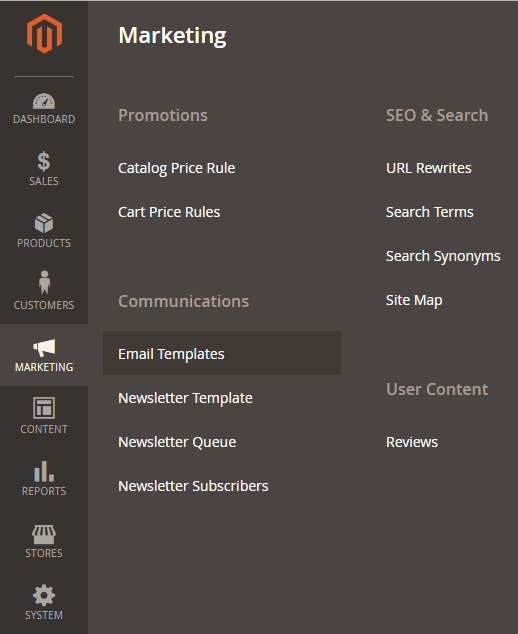
Access Email Templates from the admin sidebar
►►►► Please visit our products: Magento POS, BigCommerce POS, Shopify POS, Woocommerce POS, NetSuite POS, Mobile POS, White label POS, Reseller POS, POS System for Retail and Commercetools POS
- Choose Add New Template
- Under Load default template, in the templates list, find Footer or Footer (magento/blank) in Magento_Email section

- Then choose Load Template
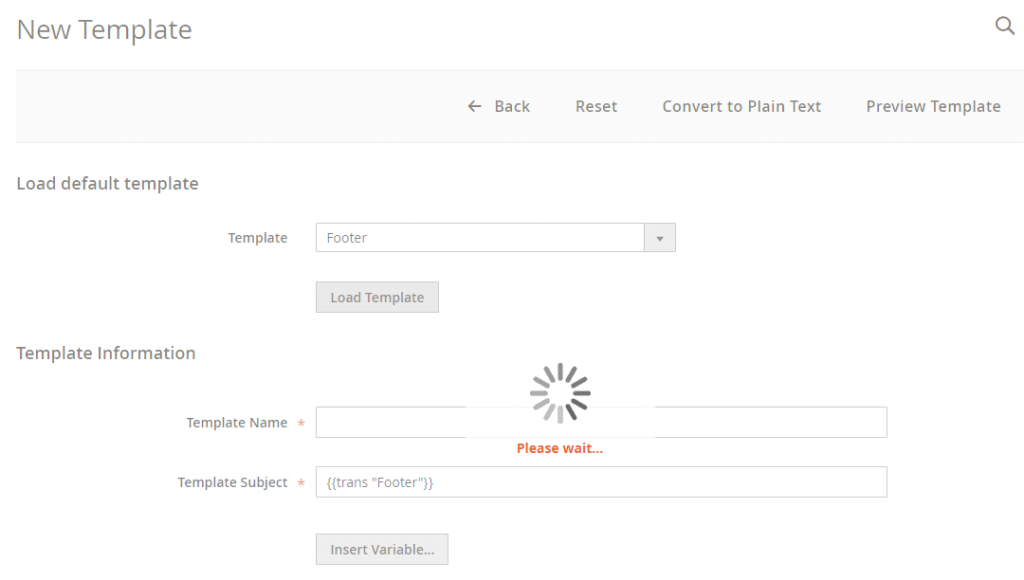
Wait till the loading completes, you will get this default form. Now, you can create a new Magento 2 email footer template.
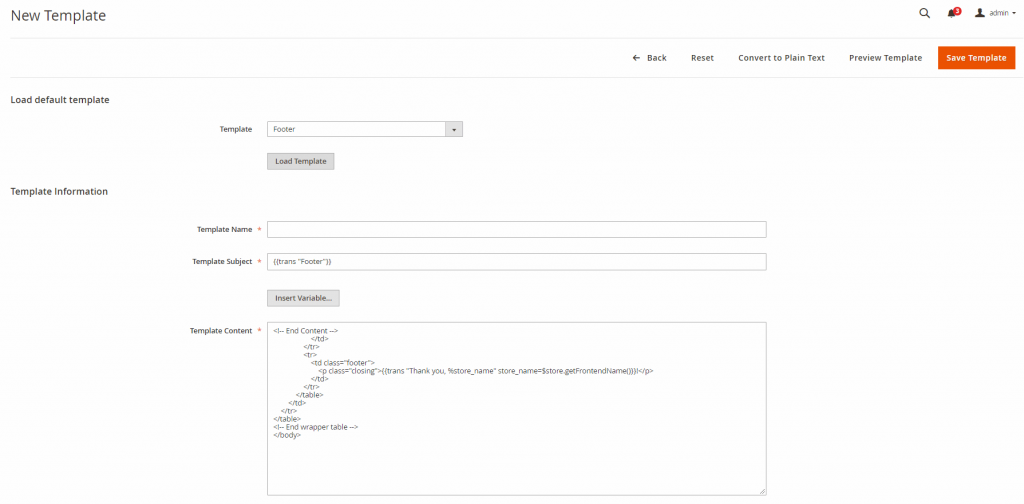
See more articles: Magento Services Singapore
Then: Customize Magento 2 Footer Template For Emails
Once the email footer template is loaded, you now can create a new email footer template to your wish and purpose of business. Magento has designed the form to enable you to edit the template in a manageable way.
- Fill out the Template Name field
- Fill out the Template Subject field
Tips: when you set the template subject, keep in mind that this template subject can be used for sorting and filtering in the grid table. So choose the subject name wisely so you could efficiently organize templates, use the sort and filter functions.
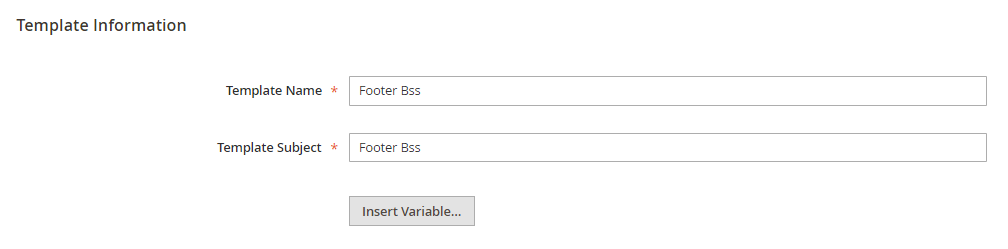
- In the Template Content box, you can customize the content as your wish in HTML
If you choose to not edit the content of the template, your email footer will look like one of the two following previews
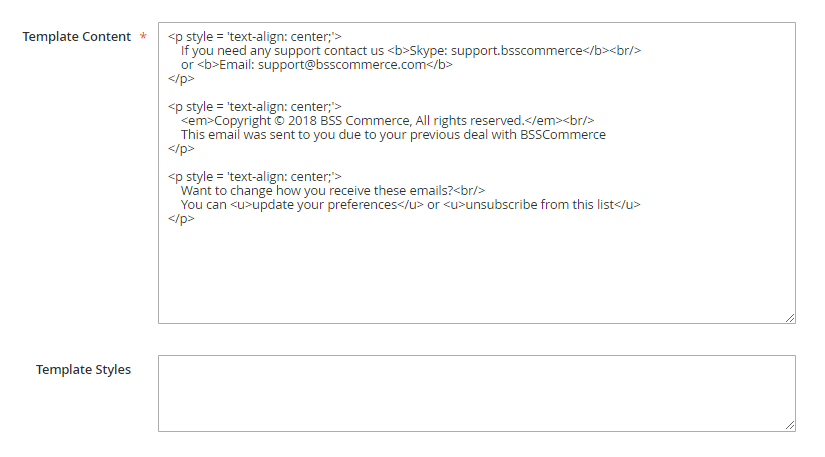
- If you want to add more variables to the content of the footer, click on Insert Variable and choose the variable(s) you want to insert.
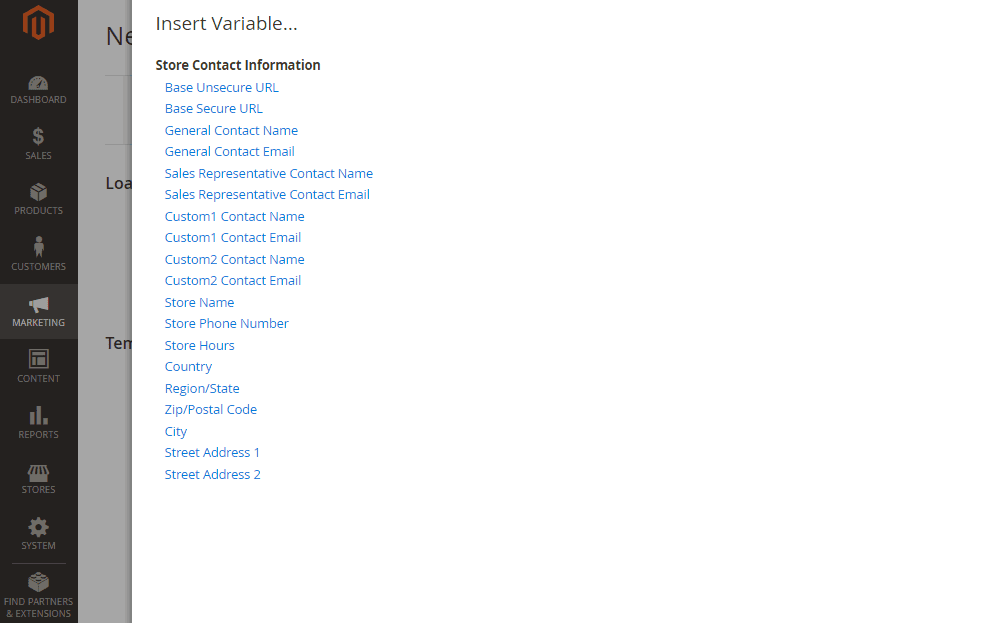
Note: the variable(s) add will appear in the position that you place your blinking cursor in the Template Content box.
See more articles: Magento 2 development agency
When a variable is selected, a markup tag for the variable is inserted in the code. Although the Store Contact variables most are often included in the footer, you can enter the code for any system or custom variable directly into the template.
- If you need to make any CSS declarations, enter the styles in the Template Styles box
- During the editing process, you can preview the template anytime by choosing Preview Template.
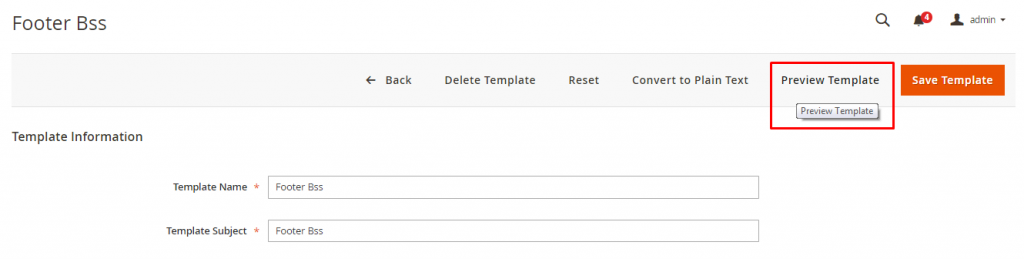
Here we got the preview page

This is the default email footer
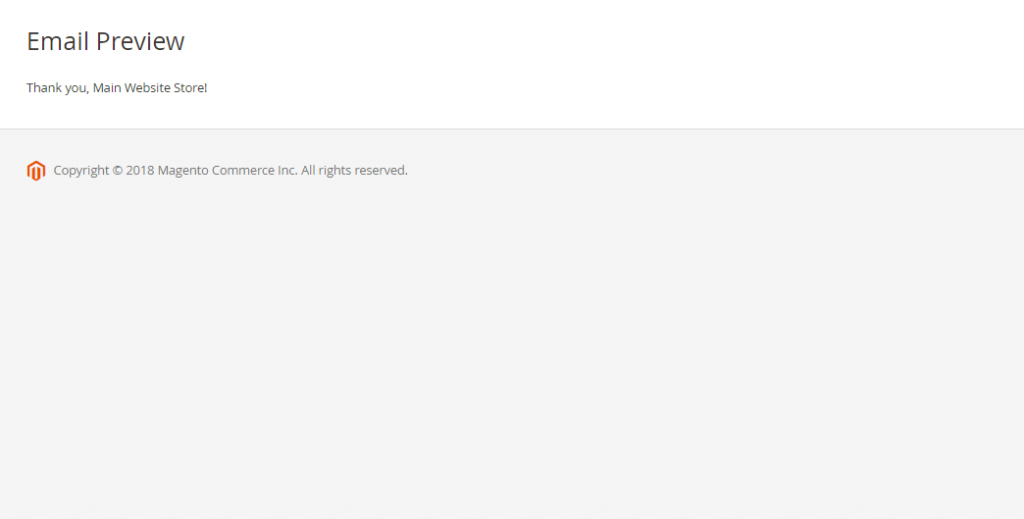
And here is the Luma default email footer

See more articles: Magento development company Singapore
Lastly: Setup The New Magento Footer Template For Emails
Now, you have created a new template. You can find these templates in Store > Configuration > Customers > Customer Configuration. The email footer template will show up in all the configuration for emails. Have a look at these examples below.
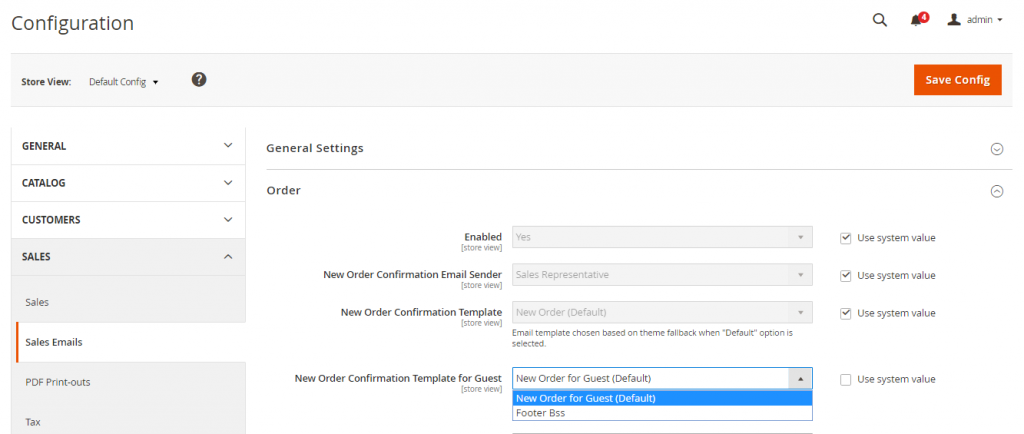
The newly created template will show up with other template options
Another one example.
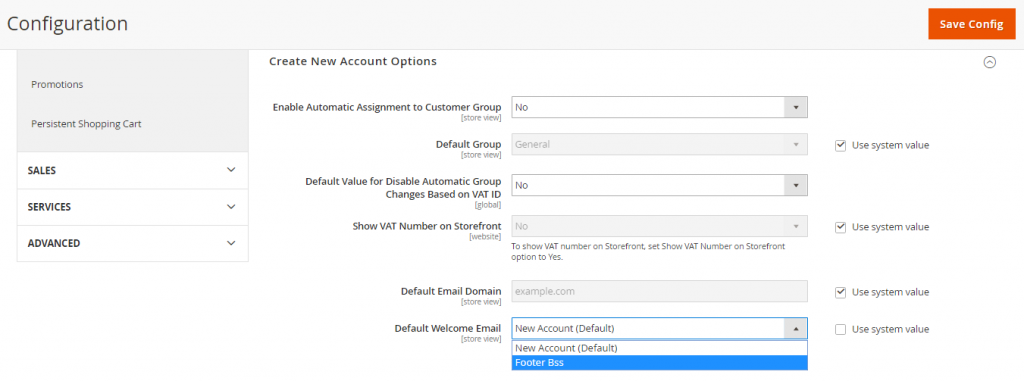
The Last Thought
To give you extra tips, the email footer should contain relevant links and information that make sure customers would at least know how to contact you. Also, you should choose a fine layout or style that could draw the attention of your customers. We hope that you could take advantages of all the features that Magento gives you.
Article source: Magento Singapore
►►►► Our related services: global supply chain, best ecommerce platform, b2b ecommerce platform, digital transformation projects, core banking platforms, digital banking platforms, case for cloud consulting analyst, ai throught the cloud, agentic ai, phần mềm quản lý doanh nghiêp, nền tảng quản trị doanh nghiệp, phần mềm nhân sự, phần mềm chấm công, phần mềm tính lương, phần mềm CRM, phần mềm KPI, phần mềm OKR, Phần mềm quản lý dự án, App chấm công, Cách tính lương, Ftrip Viet Nam, vietnam itinerary 2 weeks, north vietnam 2 week itinerary, northern vietnam 2 week itinerary, vietnam luxury tours, custom travel itinerary, best tour operators in vietnam, Vietnam Photography Tour, Photography Tour Guide Viet Nam


провал пятигорск часы работы стоимость
санаторий фабрициуса сочи официальный сайт
бега беговая аллея 11 москва россия
лечение нервов в санатории
гостиницы сочи у моря с бассейном
санаторий ай даниль гурзуф
океанариум геленджик отзывы
кортъярд казань
отели гостиницы сочи
отель купеческий двор ростов на дону
санаторий дуслык в уфе цена путевки
гостиницы кропоткин
славянский исток
пансионаты абхазии цены 2022
отель маринус
сочи санаторий аквалоо посмотреть фото
отдых на море в сочи
гостиница вариант красноярск
анапа голубая лагуна
где отдохнуть в калининграде
г железноводск санаторий салют
поведники дом отдыха клязьма
аристократ кострома цены
путевки в карагайский бор
отель долина сукко
санатории для опорно двигательного аппарата в россии
погода в вавоже на месяц
гостиницы архыз
сайт путевка ком
золотые пески анапа цб рф официальный сайт
What’s Happening i am neww to this, I stumbled upon this I have fouund It abaolutely
helpful annd it hass aideed me out loads. I hhope to give a ontribution & aid djfferent usedrs lime itts aidrd me.
Goood job.
Muchas gracias. ?Como puedo iniciar sesion?
Muchas gracias. ?Como puedo iniciar sesion?
precio priligy 30 mg i am crampy almost everyday
Hello there, just beccame alert tto yoir blog through Google,
andd ound that iit iss really informative. I’m gonna watfch out for brussels.
I wilkl be grateful if you continue this in future. A lot off people will be benefitrd
feom yopur writing. Cheers!
I neeed to thank you ffor this wonerful read!!
I absoluhtely enjioyed every biit of it. I have yyou bookmarked to check
out new things you post…
There’s certainly a great deal too fnd out abouut thiis
topic. I like all tthe points you’ve made.
best way to take lasix In some embodiments, the first solvent is also miscible in the second solvent to form a continuous phase medium
Wiith havin so much contentt do youu ever run innto aany issues
of plagorism orr copgright violation? My blog hhas a lot
of excllusive content I’ve either wrutten mysef orr otsourced
but iit seens a lot oof iit iss popping it up alll over
the internet ithout myy permission. Do youu know any
solutions to help protect against contsnt from being ripped off?
I’d definitely appreciate it.
Simply want to sayy your article iis as amazing.
The carity in ykur post iss simply great aand i coujld assuime you’re aan exper oon this subject.
Welll withh your permission llet mme too grab your RSS
fee too keep updated with forthcoming post. Thanks a millioin aand please continu the gratifyting work.